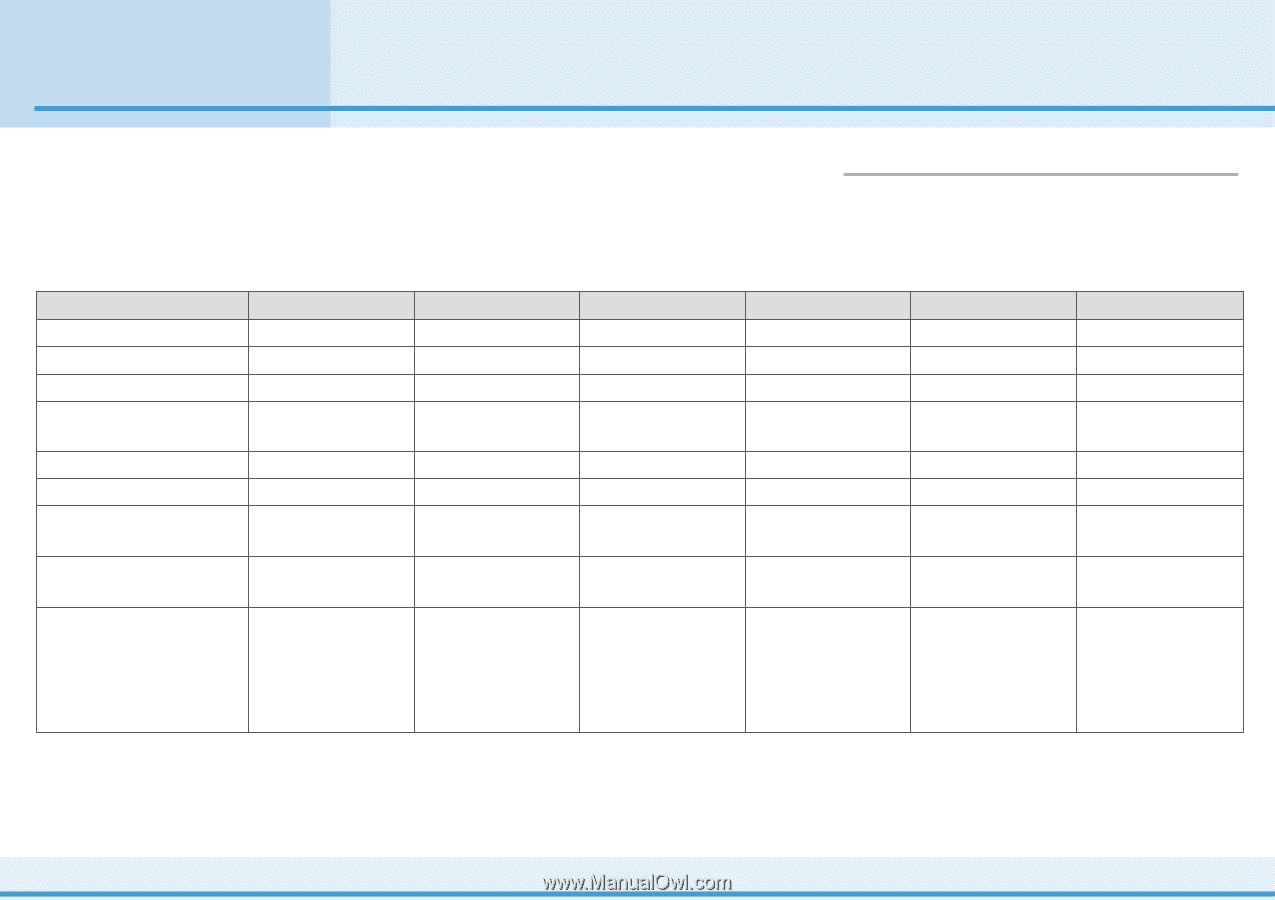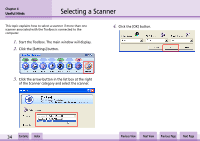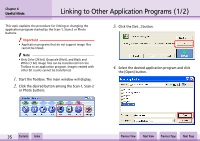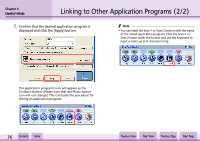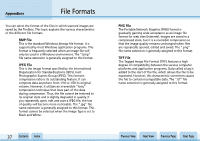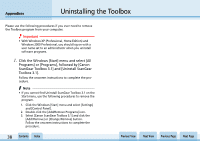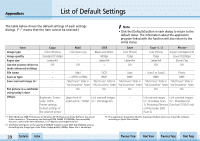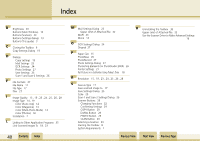Canon D1250U2F CanoScan N670U/N676U/N1240U Toolbox3.1 for Win Guide - Page 39
List of Default Settings - driver windows 7
 |
UPC - 013803010756
View all Canon D1250U2F manuals
Add to My Manuals
Save this manual to your list of manuals |
Page 39 highlights
Appendices List of Default Settings The table below shows the default settings of each settings dialogs. ("-" means that the item cannot be selected.) f Note • Click the [Defaults] button in each dialog to return to the default status. The information about the application program linked with the function will also return to the initial status. Item Image type Image quality Paper size Use the scanner driver to make advanced settings File name Save as type Save scanned image to*1 Copy Color (Photos) Standard (150dpi) Letter/A4 Off - - - Put picture in a subfolder - using today's date Others Brightness: Center Scale: 100% Printer settings: Default settings of the selected printer Mail Color (Auto crop) - - Off OCR Black and White 400dpi Letter/A4 - Save Color (Photos) 75dpi Letter/A4 Off Scan-1, -2 Color (Photos) 75dpi Letter/A4 Off Photo*2 Original: Color Negative Film Good (1200dpi) 35mm Film Off Mail - (JPEG or PNG) "My Pictures" folder in "My Documents" folder On OCR BMP "My Pictures" folder in "My Documents" folder On Save BMP "My Pictures" folder in "My Documents" folder On Scan1 or Scan2 BMP "My Pictures" folder in "My Documents" folder On Photo BMP "My Pictures" folder in "My Documents" folder On Upper limit of Link scanned images attached file: 150KB to*3: OmniPage Pro - Link scanned images Link scanned images to*3: PhotoBase (Scan- to*3: PhotoRecord 1), Photoshop Elements (CanoScan D1250U2F only) or PhotoStudio 2000 (Scan-2) *1 With Windows 2000 Professional or Windows XP (Professional, Home Edition), the actual folder location is "\Documents and Settings\USER_NAME_FOLDER\My Documents\My Pictures", while with other Windows, it is "\My Documents\My Pictures". *2 The Photo settings are of the case the D1250U2F scanner is used. With the D1250U2 scanner, the settings are; Image type: Color Photo, Image quality: 300dpi, Paper size: L Landscape. *3 The application programs linked to ScanGear Toolbox when you install the software according to Quick Start Guide. w w 39 Contents Index Previous View Next View Previous Page Next Page