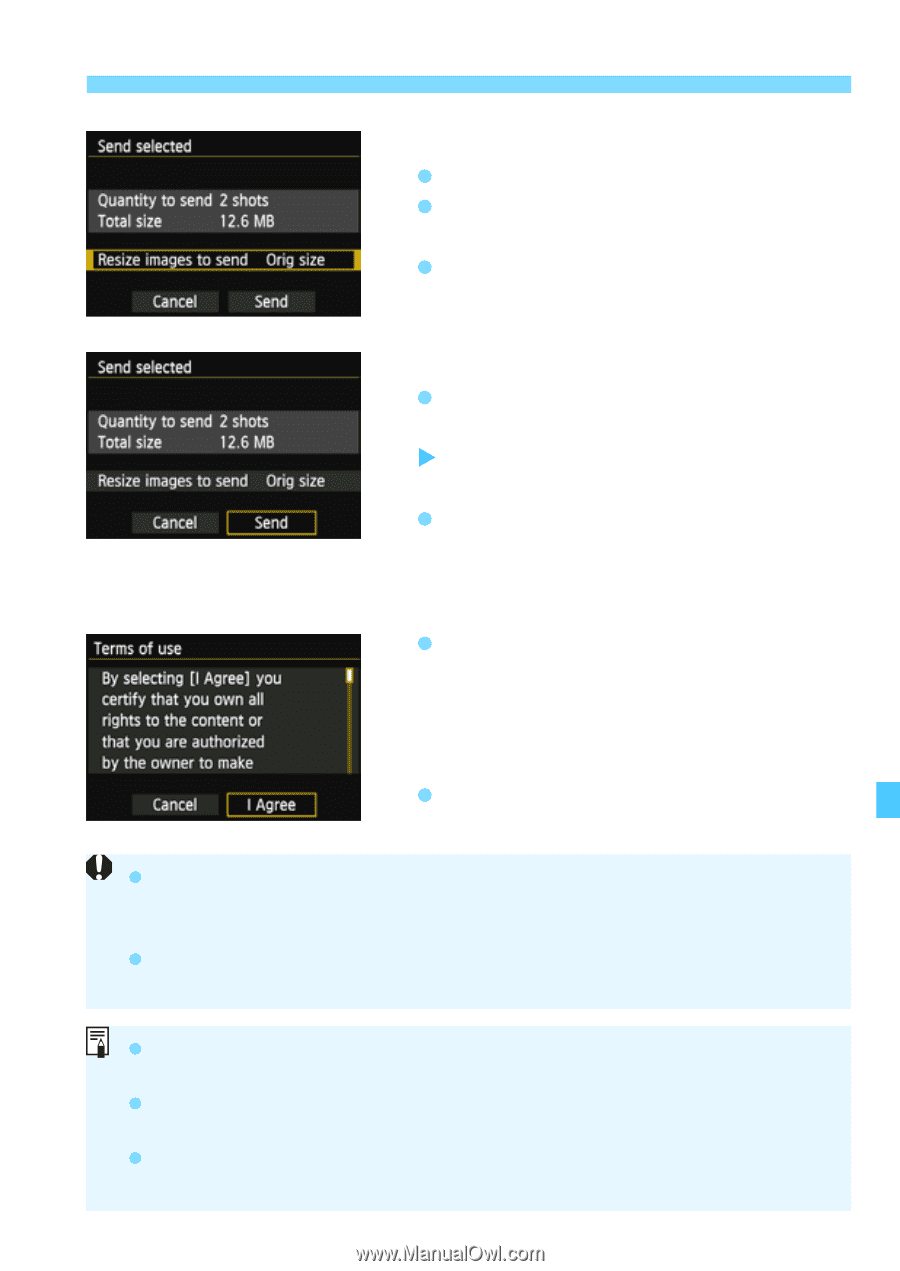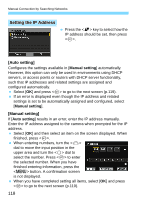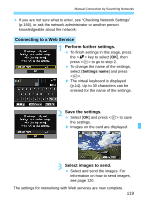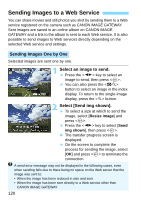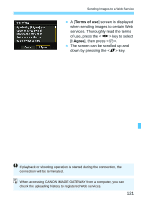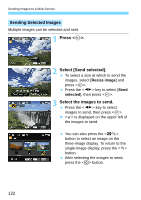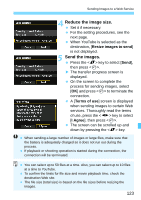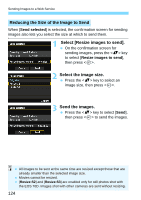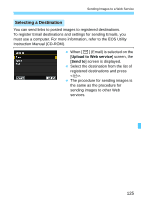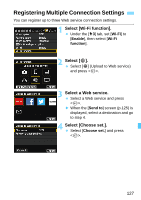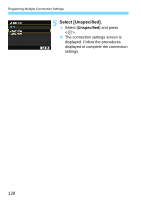Canon EOS 70D User Manual - Page 123
Reduce the image size., Send the images., Resize images to send, Terms of use, I Agree
 |
View all Canon EOS 70D manuals
Add to My Manuals
Save this manual to your list of manuals |
Page 123 highlights
Sending Images to a Web Service 4 Reduce the image size. Set it if necessary. For the setting procedures, see the next page. When YouTube is selected as the destination, [Resize images to send] is not displayed. 5 Send the images. Press the key to select [Send], then press . X The transfer progress screen is displayed. On the screen to complete the process for sending images, select [OK] and press to terminate the connection. A [Terms of use] screen is displayed when sending images to certain Web services. Thoroughly read the terms of use, press the key to select [I Agree], then press . The screen can be scrolled up and down by pressing the key. When sending a large number of images or large files, make sure that the battery is adequately charged so it does not run out during the process. If playback or shooting operation is started during the connection, the connection will be terminated. You can select up to 50 files at a time. Also, you can select up to 10 files at a time to YouTube. To confirm the limits for file size and movie playback time, check the destination Web site. The file size (total size) is based on the file sizes before resizing the images. 123