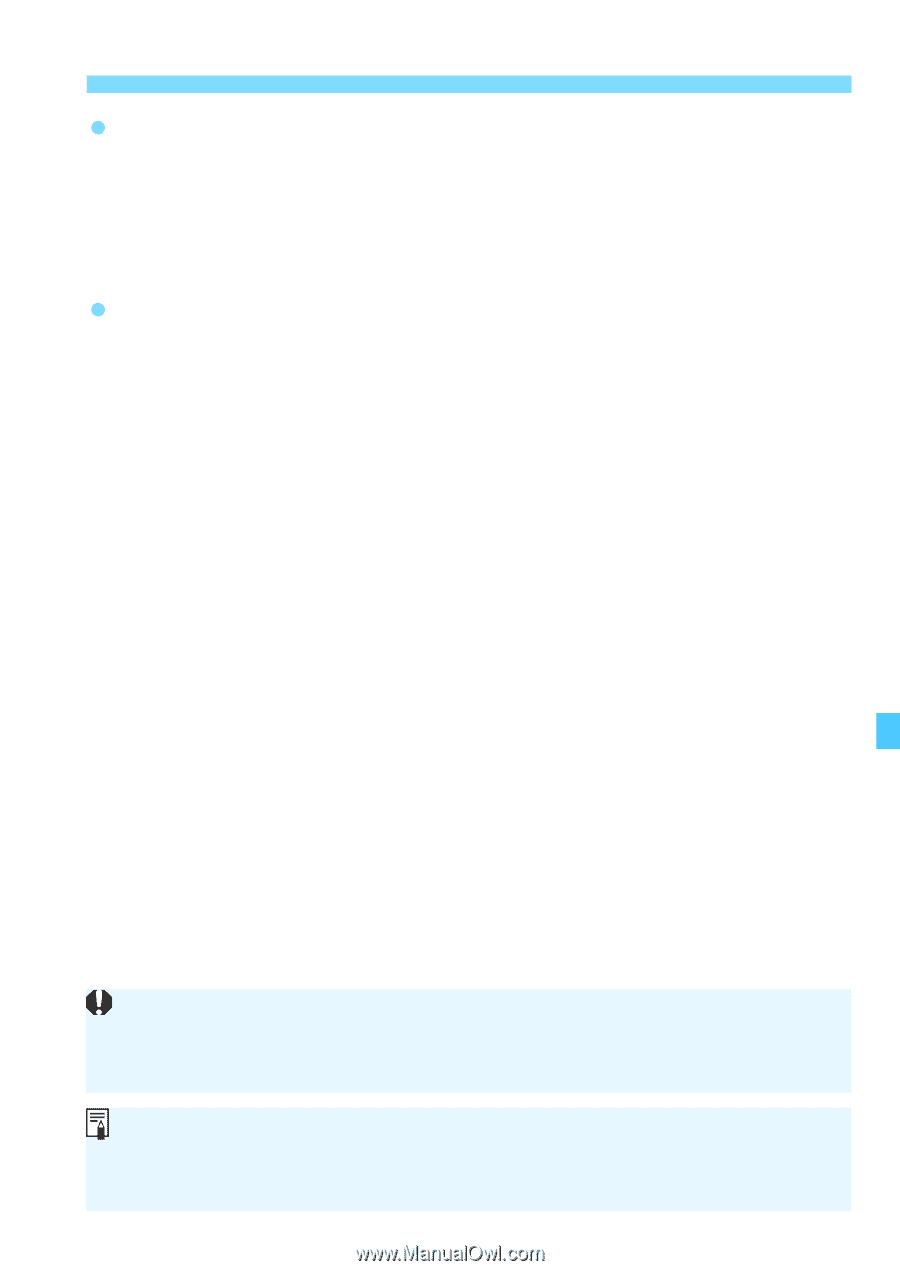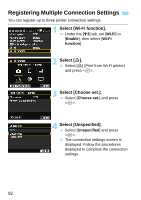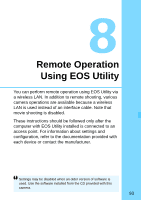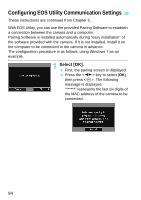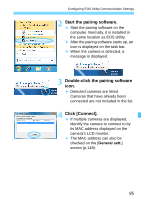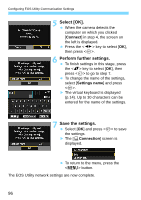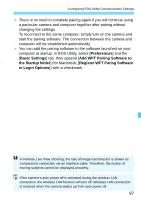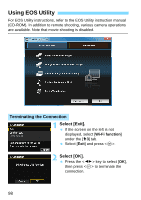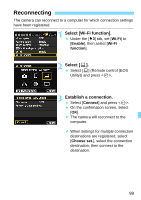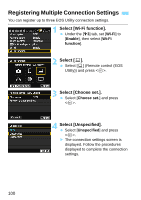Canon EOS 70D User Manual - Page 97
Preferences, Basic Settings, Add WFT Pairing Software to, the Startup folder
 |
View all Canon EOS 70D manuals
Add to My Manuals
Save this manual to your list of manuals |
Page 97 highlights
Configuring EOS Utility Communication Settings There is no need to complete pairing again if you will continue using a particular camera and computer together after pairing without changing the settings. To reconnect to the same computer, simply turn on the camera and start the pairing software. The connection between the camera and computer will be established automatically. You can add the pairing software to the software launched on your computer at startup. In EOS Utility, select [Preferences] and the [Basic Settings] tab, then append [Add WFT Pairing Software to the Startup folder] (for Macintosh, [Register WFT Paring Software in Login Options]) with a checkmark. In Remote Live View shooting, the rate of image transmission is slower as compared to connection via an interface cable. Therefore, the motion of moving subjects cannot be displayed smoothly. If the camera's auto power off is activated during the wireless LAN connection, the wireless LAN function will turn off. Wireless LAN connection is restored when the camera wakes up from auto power off. 97