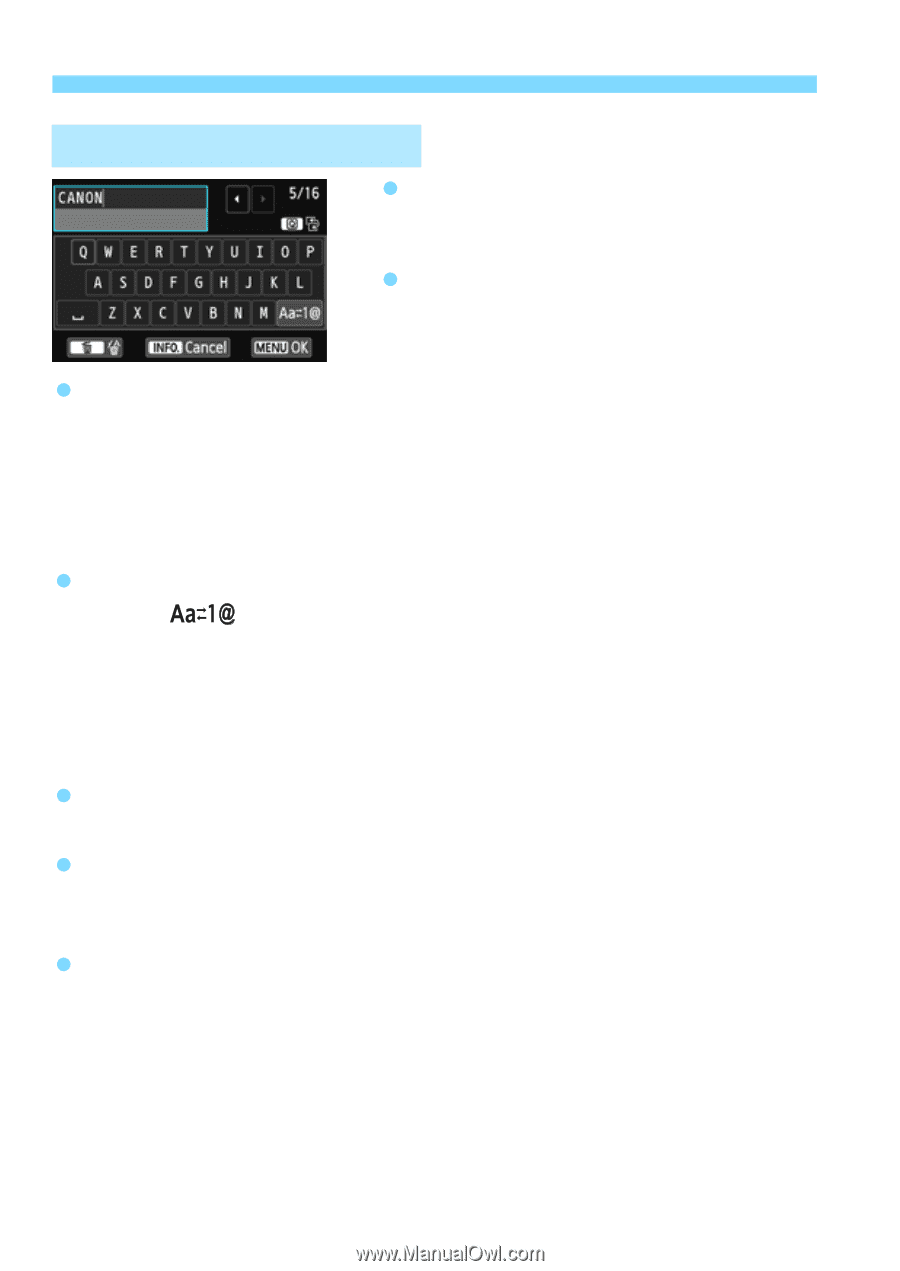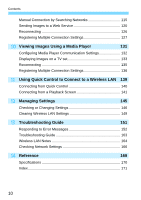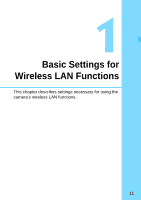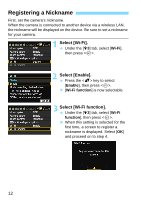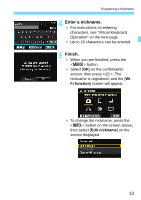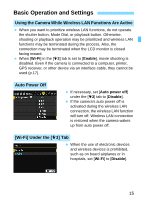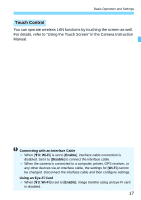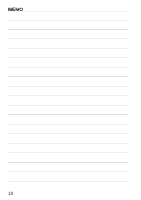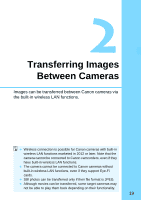Canon EOS 70D User Manual - Page 14
Virtual Keyboard Operation, Switching to other input areas, Moving the cursor, Entering text
 |
View all Canon EOS 70D manuals
Add to My Manuals
Save this manual to your list of manuals |
Page 14 highlights
Registering a Nickname Virtual Keyboard Operation Switching to other input areas To switch between top and bottom input areas, press the button. Moving the cursor To move the cursor, press the key in the top area. Entering text In the bottom input area, press the or key to select characters and press to enter them. You can check how many characters you have entered, and how many more can be entered, by referring to [*/*] on the upper right of the screen. Switching to other input modes* Select [ ] at the lower right of the bottom area. Each time you press , the input mode changes. The input mode changes in the following order: lower-case characters9numbers/symbols 1 9numbers/symbols 29upper-case characters. * When [Touch control: Disable] is set, you can enter all characters on one screen. Deleting text Press the button to erase one character. Finishing text entry Press the button to confirm what you have entered and exit. If a confirmation screen is displayed, select [OK] to exit. Canceling text entry Press the button to cancel text entry and exit. If a confirmation screen is displayed, select [OK] to exit. 14