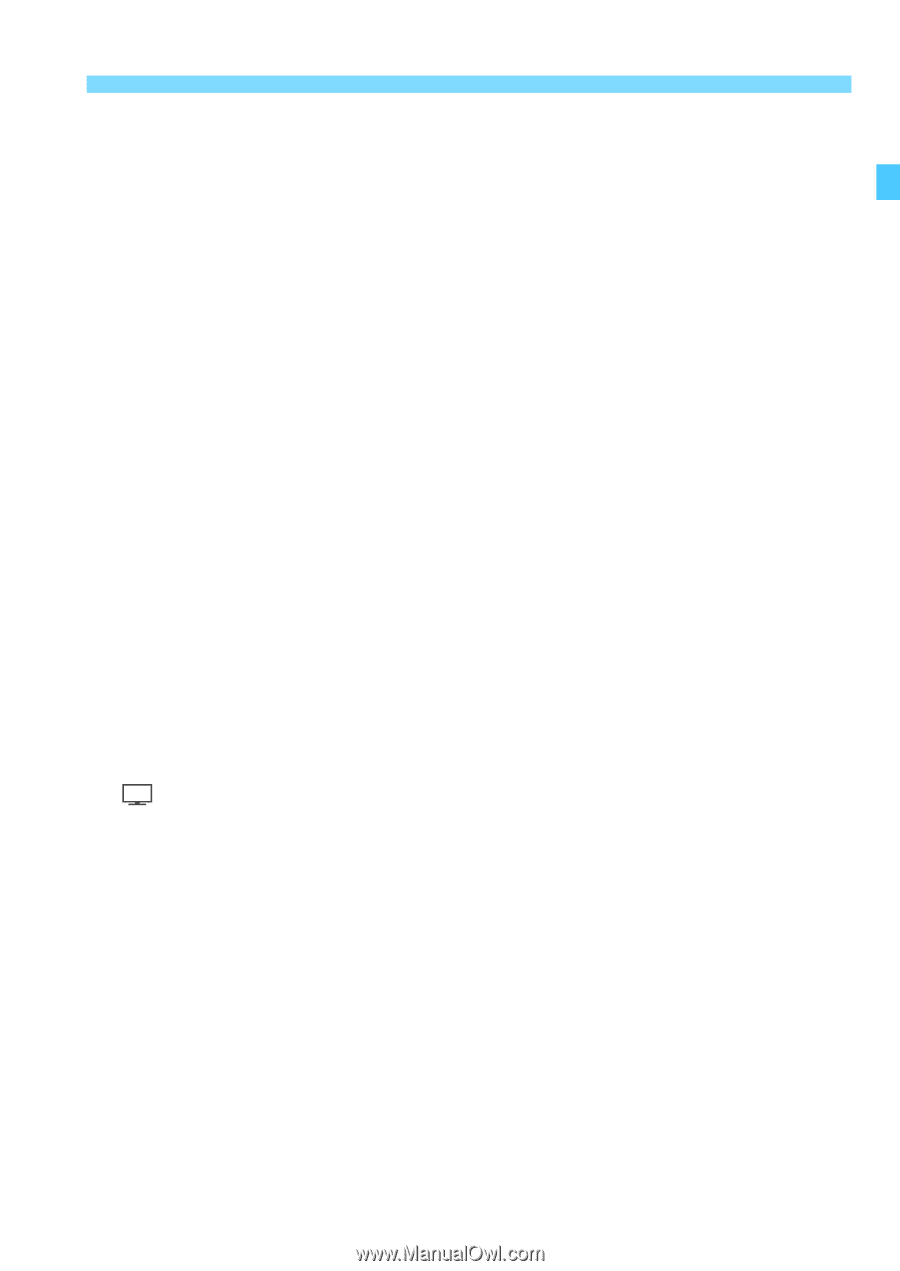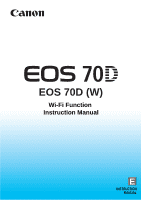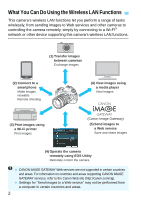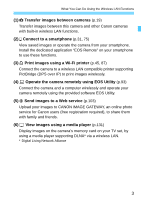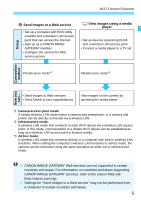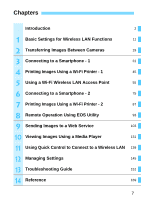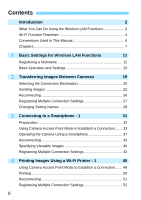Canon EOS 70D User Manual - Page 3
Print images using a Wi-Fi printer, Send images to a Web service - digital camera
 |
View all Canon EOS 70D manuals
Add to My Manuals
Save this manual to your list of manuals |
Page 3 highlights
What You Can Do Using the Wireless LAN Functions (1) z Transfer images between cameras (p.19) Transfer images between this camera and other Canon cameras with built-in wireless LAN functions. (2) q Connect to a smartphone (p.31, 75) View saved images or operate the camera from your smartphone. Install the dedicated application "EOS Remote" on your smartphone to use these functions. (3) l Print images using a Wi-Fi printer (p.45, 87) Connect the camera to a wireless LAN compatible printer supporting PictBridge (DPS over IP) to print images wirelessly. (4) D Operate the camera remotely using EOS Utility (p.93) Connect the camera and a computer wirelessly and operate your camera remotely using the provided software EOS Utility. (5) w Send images to a Web service (p.103) Upload your images to CANON iMAGE GATEWAY, an online photo service for Canon users (free registration required), to share them with family and friends. (6) View images using a media player (p.131) Display images on the camera's memory card on your TV set, by using a media player supporting DLNA* via a wireless LAN. * Digital Living Network Alliance 3