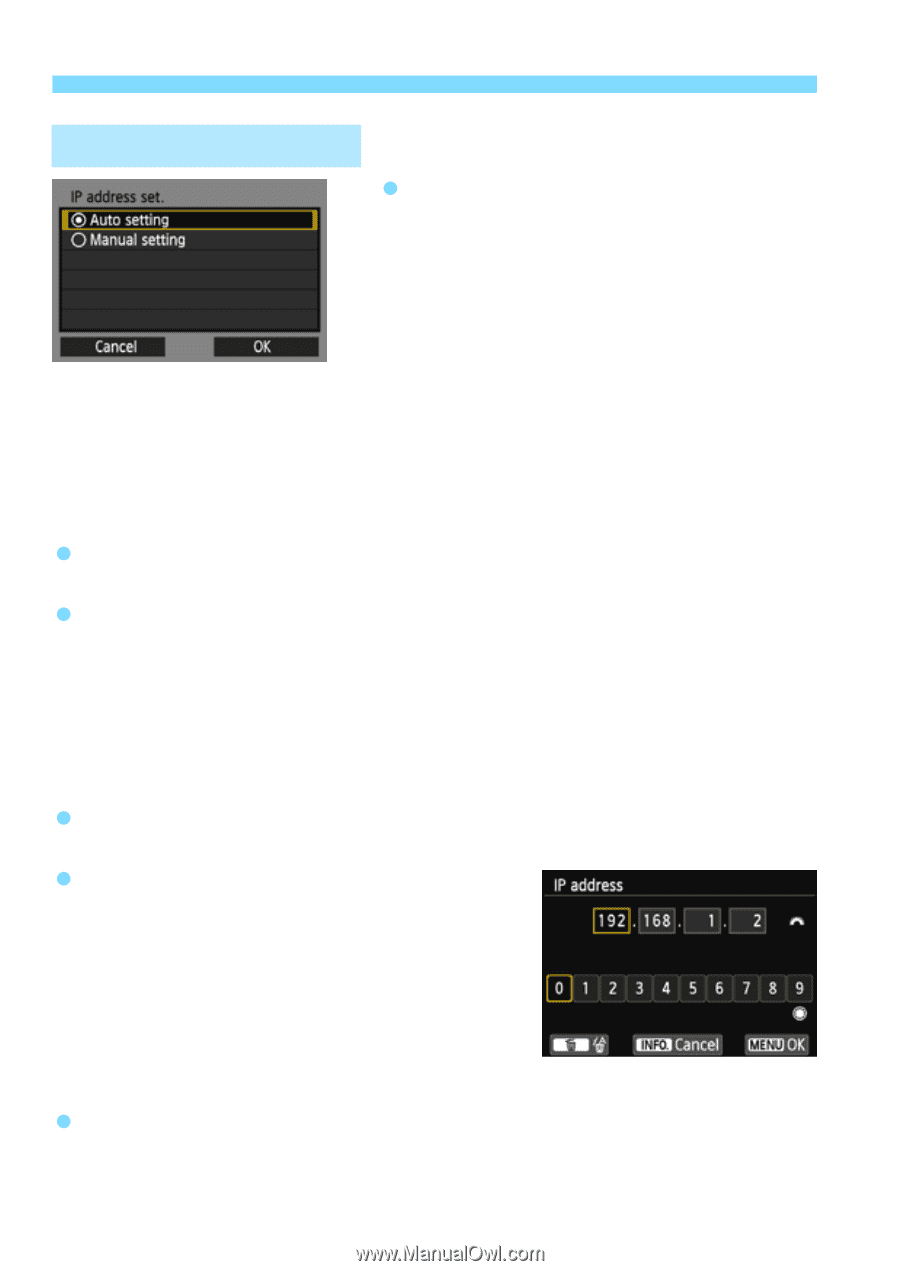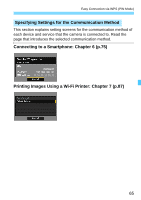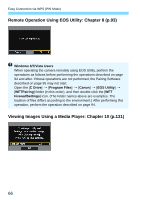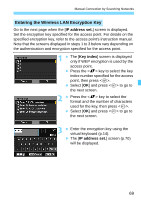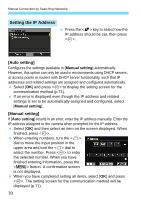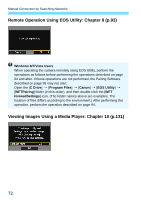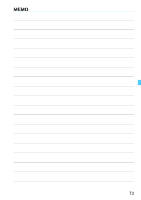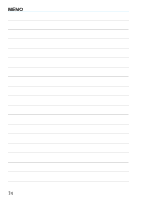Canon EOS 70D User Manual - Page 70
Setting the IP Address, upper area and turn the <
 |
View all Canon EOS 70D manuals
Add to My Manuals
Save this manual to your list of manuals |
Page 70 highlights
Manual Connection by Searching Networks Setting the IP Address Press the key to select how the IP address should be set, then press . [Auto setting] Configures the settings available in [Manual setting] automatically. However, this option can only be used in environments using DHCP servers, or access points or routers with DHCP server functionality, such that IP addresses and related settings are assigned and configured automatically. Select [OK] and press to display the setting screen for the communication method (p.71). If an error is displayed even though the IP address and related settings is set to be automatically assigned and configured, select [Manual setting]. [Manual setting] If [Auto setting] results in an error, enter the IP address manually. Enter the IP address assigned to the camera when prompted for the IP address. Select [OK] and then select an item on the screen displayed. When finished, press . When entering numbers, turn the dial to move the input position in the upper area and turn the dial to select the number. Press to enter the selected number. When you have finished entering information, press the button. A confirmation screen is not displayed. When you have completed setting all items, select [OK] and press . The setting screen for the communication method will be displayed (p.71). 70