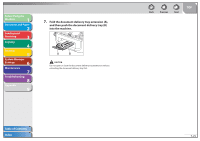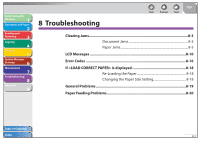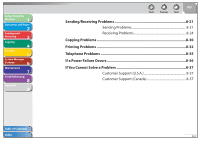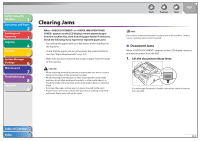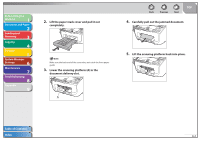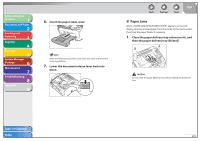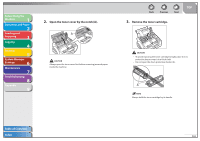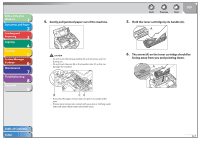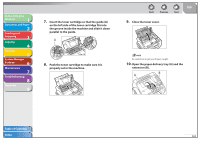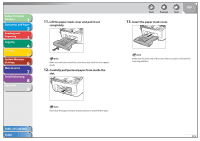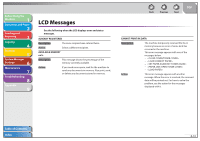Canon FAXPHONE L90 Reference Guide FAXPHONE L90 - Page 124
Paper Jams, Lower the document release lever back into
 |
UPC - 013803082029
View all Canon FAXPHONE L90 manuals
Add to My Manuals
Save this manual to your list of manuals |
Page 124 highlights
Before Using the Machine 1 Document and Paper 2 Sending and Receiving 3 Copying 4 Printing 5 System Manager Settings 6 Maintenance 7 Troubleshooting 8 Appendix 9 6. Insert the paper stack cover. Make sure the back end of the cover does not catch and lower the scanning platform. 7. Lower the document release lever back into place. Back Previous Next TOP ˙ Paper Jams When appears on the LCD display, remove jammed paper from the inside of the machine first, then from the paper feeder if necessary. 1. Close the paper delivery tray extension (A), and then the paper delivery tray (B) itself. Do not close the paper delivery tray without folding the extension first. Table of Contents Index 8-5

1
2
3
4
5
6
7
8
9
Back
Next
Previous
TOP
8-5
Before Using the
Machine
Document and Paper
Sending and
Receiving
Copying
Printing
System Manager
Settings
Maintenance
Troubleshooting
Appendix
Index
Table of Contents
6.
Insert the paper stack cover.
Make sure the back end of the cover does not catch and lower the
scanning platform.
7.
Lower the document release lever back into
place.
Paper Jams
When <PAPER JAM/OPEN TONER COVER> appears on the LCD
display, remove jammed paper from the inside of the machine first,
then from the paper feeder if necessary.
1.
Close the paper delivery tray extension (A), and
then the paper delivery tray (B) itself.
Do not close the paper delivery tray without folding the extension
first.
■