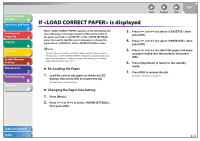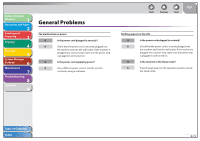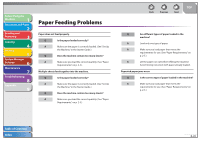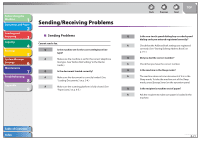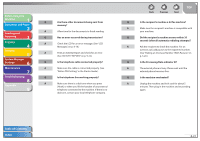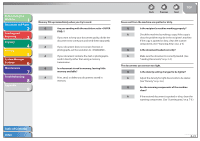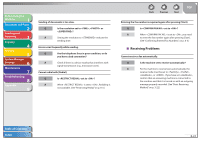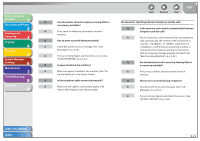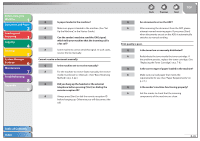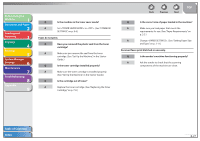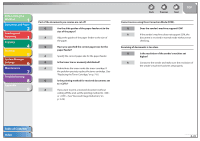Canon FAXPHONE L90 Reference Guide FAXPHONE L90 - Page 142
Loading Documents, on p. 2-4., Print, send, or delete any documents stored - scanner
 |
UPC - 013803082029
View all Canon FAXPHONE L90 manuals
Add to My Manuals
Save this manual to your list of manuals |
Page 142 highlights
Before Using the Machine 1 Document and Paper 2 Sending and Receiving 3 Copying 4 Printing 5 System Manager Settings 6 Maintenance 7 Troubleshooting 8 Appendix 9 Memory fills up immediately when you try to send. Q Are you sending with the resolution set to ? A If you want to keep your document quality, divide the document into some parts and send them separately. A If your document does not contain fine text or photographs, set the resolution to . A If your document contains fine text or photographs, send it directly rather than using a memory transmission. Q Is a document stored in memory, leaving little memory available? A Print, send, or delete any documents stored in memory. Back Previous Next TOP Faxes sent from the machine are spotted or dirty. Q Is the recipient's machine working properly? A Check the machine by making a copy. If the copy is clear, the problem may be in the recipient's machine. If the copy is spotted or dirty, clean the scanner components. (See "Scanning Area," on p. 2-3.) Q Is the document loaded correctly? A Make sure the document is correctly loaded. (See "Loading Documents," on p. 2-4.) The documents you sent are too light. Q Is the density setting changed to be lighter? A Adjust the density for light documents to be darker. (See "Density," on p. 3-6.) Q Are the scanning components of the machine clean? A If the received document is spotted or dirty, clean the scanning components. (See "Scanning area," on p. 7-6.) Table of Contents Index 8-23