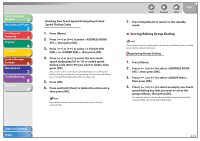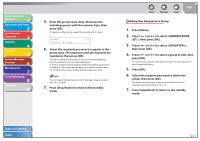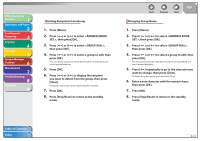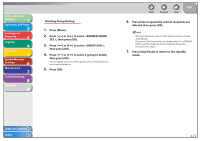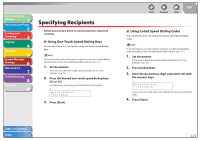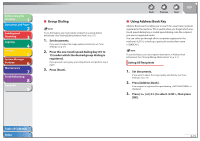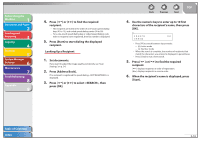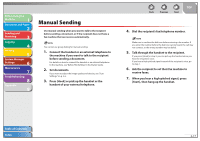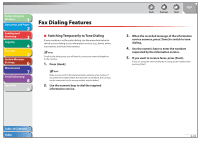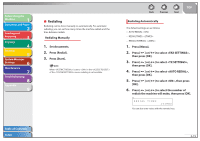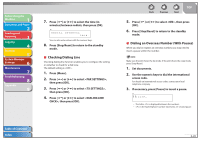Canon FAXPHONE L90 Reference Guide FAXPHONE L90 - Page 61
Group Dialing, Using Address Book Key, Press [Address Book].
 |
UPC - 013803082029
View all Canon FAXPHONE L90 manuals
Add to My Manuals
Save this manual to your list of manuals |
Page 61 highlights
Before Using the Machine 1 Document and Paper 2 Sending and Receiving 3 Copying 4 Printing 5 System Manager Settings 6 Maintenance 7 Troubleshooting 8 Appendix 9 ˙ Group Dialing To use this feature, you must register recipients in a group dialing beforehand. (See "Storing/Editing Address Book," on p. 3-7.) 1. Set documents. If you want to adjust the image quality and density, see "Scan Settings," on p. 3-6. 2. Press the one-touch speed dialing key (01 to 15) under which the desired group dialing is registered. If you pressed a wrong key, press [Stop/Reset], and perform step 2 again. 3. Press [Start]. Back Previous Next TOP ˙ Using Address Book Key Address Book search enables you to search for a particular recipient registered in the machine. This is useful when you forget which onetouch speed dialing key or coded speed dialing code the recipient you want is registered under. You can either go through all the recipients registered in the machine (), or look up a particular one by their name (). To use this feature, you must register destinations in Address Book beforehand. (See "Storing/Editing Address Book," on p. 3-7.) Listing All Recipients 1. Set documents. If you want to adjust the image quality and density, see "Scan Settings," on p. 3-6. 2. Press [Address Book]. If no recipient is registered for speed dialing, is displayed. 3. Press [ ] or [ ] to select , then press [OK]. Table of Contents Index 3-15