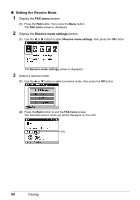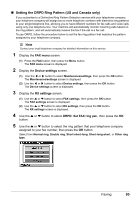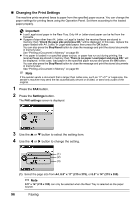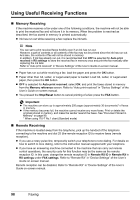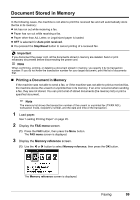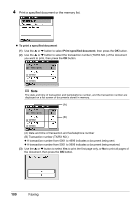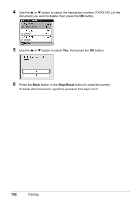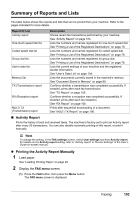Canon MX850 Quick Start Guide - Page 102
Using Useful Receiving Functions, Memory Receiving - remote control
 |
UPC - 013803087871
View all Canon MX850 manuals
Add to My Manuals
Save this manual to your list of manuals |
Page 102 highlights
Using Useful Receiving Functions „ Memory Receiving If the machine receives a fax under one of the following conditions, the machine will not be able to print the received fax and will store it in its memory. When the problem is resolved as described, the fax stored in memory is printed automatically. z Ink has run out while receiving a fax: replace the ink tank. Note You can set to print received faxes forcibly even if an ink has run out. However, a part of contents or all contents of the fax may not be printed since the ink has run out. And also, the contents of fax will not be stored in memory. In addition, if ink has already run out, it is recommended that OFF be selected for Auto print received in RX settings to store the received fax in memory once and print the fax manually after replacing the ink tank. Refer to "Auto print received" in "Device Settings" of the User's Guide on-screen manual. z Paper has run out while receiving a fax: load the paper and press the OK button. z Paper other than A4, Letter, or Legal-sized paper is loaded: Load A4, Letter, or Legal-sized paper, then press the OK button. z OFF is selected for Auto print received: select ON, and print the faxes stored in memory from the Memory reference screen. Refer to "Auto print received" in "Device Settings" of the User's Guide on-screen manual. z You pressed the Stop/Reset button to cancel printing of a fax: press the FAX button. Important z The machine can store up to approximately 250 pages (approximately 30 documents)* of faxes in memory. z If the memory becomes full, the machine cannot receive any more faxes. Print or delete the originals stored in memory, and make the sender resend the faxes. See "Document Stored in Memory" on page 99. * When using ITU-T No.1 chart (Standard mode) „ Remote Receiving If the machine is located away from the telephone, pick up the handset of the telephone connecting to the machine and dial 25 (the remote reception ID) to receive faxes (remote reception). z If you use a rotary pulse line, temporarily switch your telephone to tone dialing. For details on how to switch to tone dialing, refer to the instruction manual supplied with your telephone. z If you have an answering machine connected to the machine that can carry out remote control operations, the security code for this function may be the same as the remote reception ID. In this case, change the remote reception ID in Remote RX ID in Remote RX in RX settings under FAX settings. Refer to "Remote RX" in "Device Settings" of the User's Guide on-screen manual. Remote reception can be disabled. Refer to "Remote RX" in "Device Settings" of the User's Guide on-screen manual. 98 Faxing