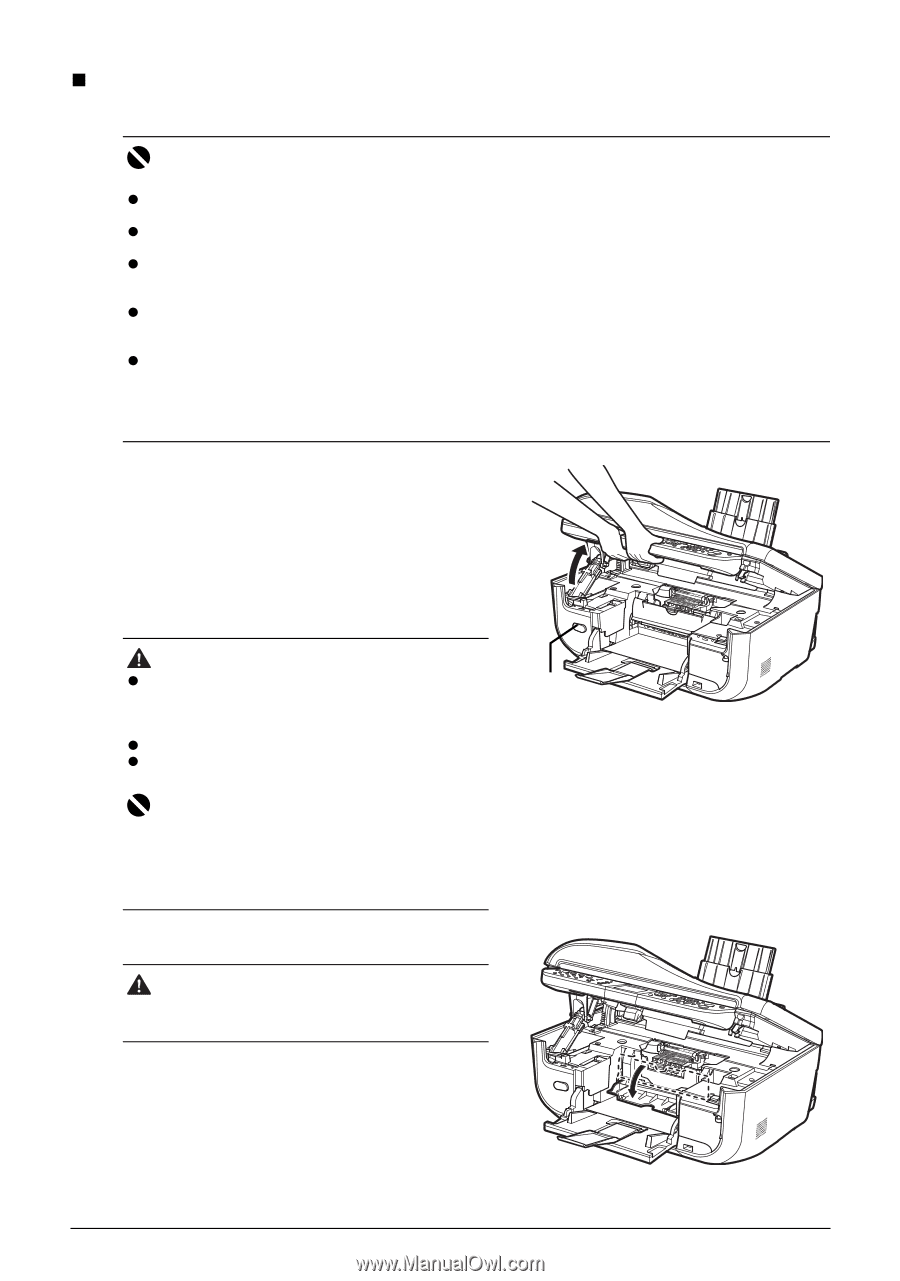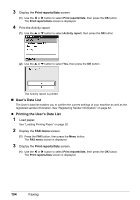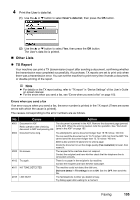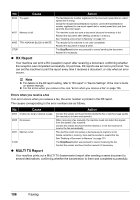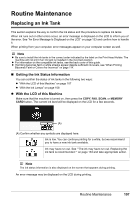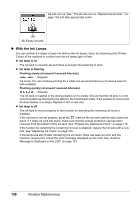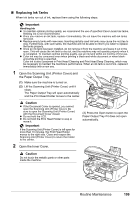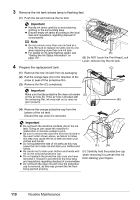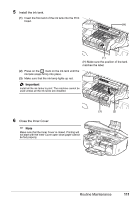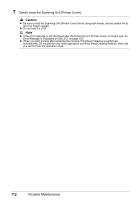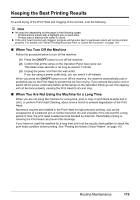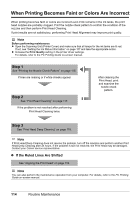Canon MX850 Quick Start Guide - Page 113
Replacing Ink Tanks, Important, Caution - print head replacement
 |
UPC - 013803087871
View all Canon MX850 manuals
Add to My Manuals
Save this manual to your list of manuals |
Page 113 highlights
„ Replacing Ink Tanks When ink tanks run out of ink, replace them using the following steps. Important Handling Ink z To maintain optimal printing quality, we recommend the use of specified Canon brand ink tanks. Refilling ink is not recommended. z Once you remove an ink tank, replace it immediately. Do not leave the machine with ink tanks removed. z Replace empty tanks with new ones. Inserting partially used ink tanks may cause the nozzles to clog. Furthermore, with such tanks, the machine will not be able to inform you when to replace the tanks properly. z Once an ink tank has been installed, do not remove it from the machine and leave it out in the open. This will cause the ink tank to dry out, and the machine may not operate properly when it is reinstalled. To maintain optimal printing quality, use an ink tank within six months of first use. z Color ink may be consumed even when printing a black-and-white document or when blackand-white printing is specified. Color ink is also consumed in Print Head Cleaning and Print Head Deep Cleaning, which may be necessary to maintain the machine's performance. When an ink tank is out of ink, replace it immediately with a new one. 1 Open the Scanning Unit (Printer Cover) and the Paper Output Tray. (1) Make sure the machine is turned on. (2) Lift the Scanning Unit (Printer Cover) until it stops. The Paper Output Tray will open automatically and the Print Head Holder moves to the center. Caution z If the Document Cover is opened, you cannot open the Scanning Unit (Printer Cover). Be sure to open the Scanning Unit (Printer Cover) with the Document Cover closed. z Do not hold the LCD. z Do not hold the Print Head Holder to stop or move it. Important If the Scanning Unit (Printer Cover) is left open for more than 10 minutes, the Print Head Holder moves to the right side. Close and reopen the Scanning Unit (Printer Cover) to return the holder to the center. 2 Open the Inner Cover. (A) (A) Press the Open button to open the Paper Output Tray if it does not open automatically. Caution Do not touch the metallic parts or other parts inside the machine. Routine Maintenance 109