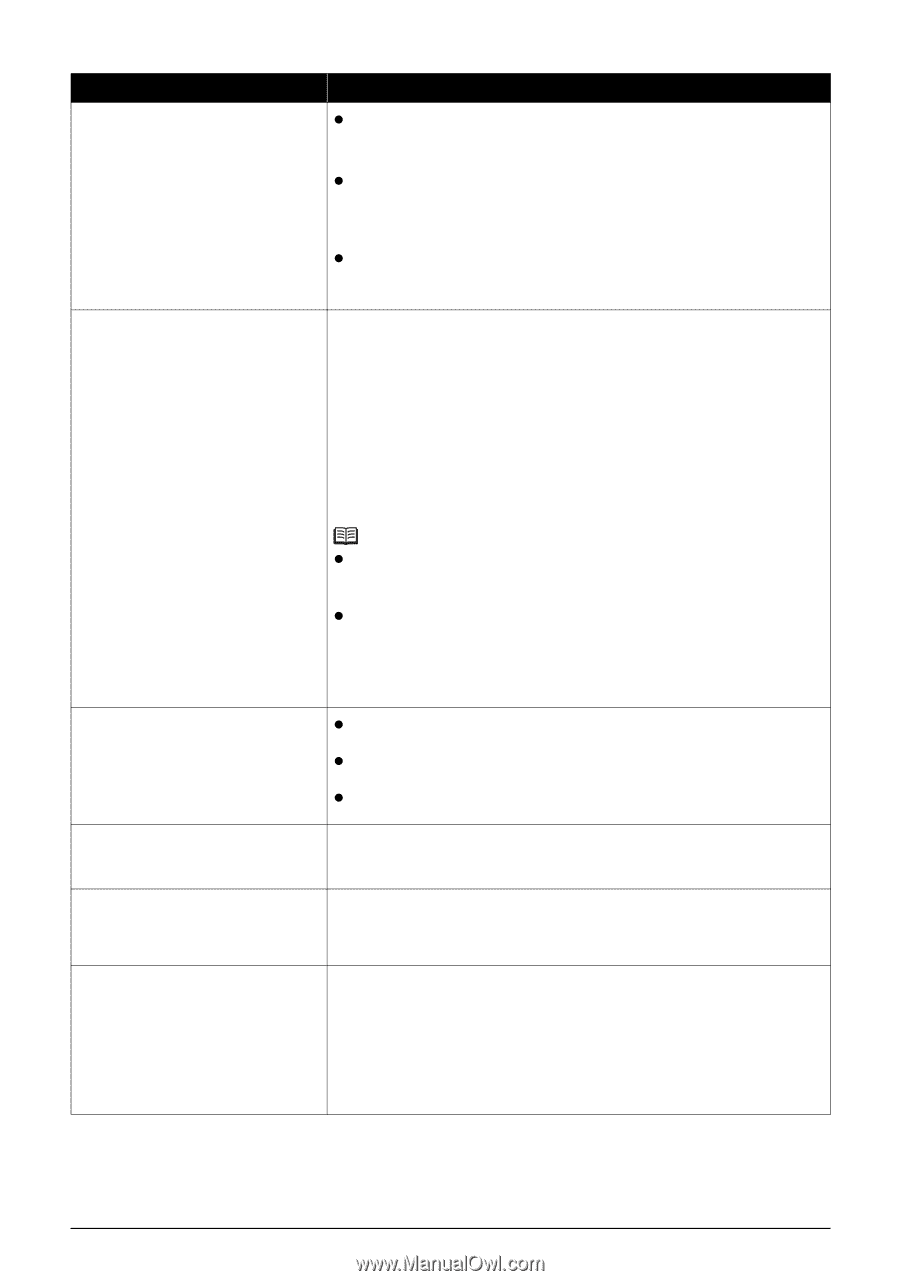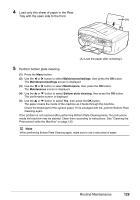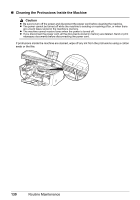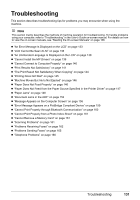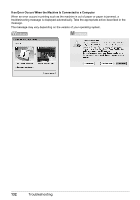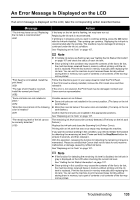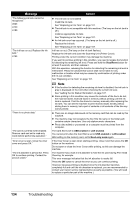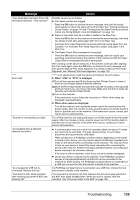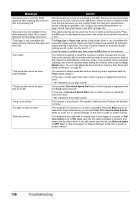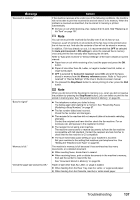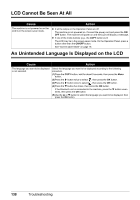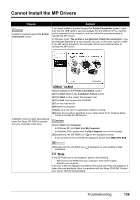Canon MX850 Quick Start Guide - Page 138
Message, Action, Stop/Reset, USB enabled, Read-only mode - parts manual
 |
UPC - 013803087871
View all Canon MX850 manuals
Add to My Manuals
Save this manual to your list of manuals |
Page 138 highlights
Message "The following ink tank cannot be recognized." U043 U140 U150 "The ink has run out. Replace the ink tank." U163 "There is no photo data." "The card is currently write-enabled. Remove card and set to read-only mode before performing operation." "Inner cover is open. Close the inner cover and press OK." "The ink absorber is almost full. Press OK to continue printing. Contact the service center." Action z The ink tank is not installed. Install the ink tank. See "Replacing an Ink Tank" on page 107. z The ink tank is not compatible with this machine. (The lamp on the ink tank is off.) Install an appropriate ink tank. See "Replacing an Ink Tank" on page 107. z An Ink tank error has occurred. (The lamp on the ink tank is off.) Replace the ink tank. See "Replacing an Ink Tank" on page 107. Ink has run out. (The lamp on the ink tank flashes.) Replace the ink tank and close the Scanning Unit (Printer Cover). Printing under the current condition may damage the machine. If you want to continue printing in this condition, you need to release the function for detecting the remaining ink level. Press and hold the Stop/Reset button for at least 5 seconds, and then release it. With this operation, releasing the function for detecting the remaining ink level is memorized. Please be advised that Canon shall not be liable for any malfunction or trouble which may be caused by continuation of printing under the ink out condition. See "Replacing an Ink Tank" on page 107. Note z If the function for detecting the remaining ink level is disabled, the ink tank in gray is displayed on the LCD when checking the current ink level. See "Getting the Ink Status Information" on page 107. z Since printing in this condition may cause the contents of the fax to be lost, the machine stores received faxes in memory without printing until the ink tank is replaced. Print the fax stored in memory manually after replacing the ink tank. You can set the machine to print received faxes forcibly without storing them in memory, but a part of contents or all contents of the fax may not be printed. z There are no image data saved on the memory card that can be read by this machine. z The machine may not recognize the file if the file name or the folder path contains certain characters. Use only alphanumeric characters. z Photo data edited or processed on a computer must be printed from the computer. The Card Slot is set to USB enabled or LAN enabled. You cannot print when the Card Slot is set to USB enabled or LAN enabled. After writing on the memory card, set to Read-only mode again. If the Inner Cover is open when starting printing, close it and then press the OK button on the machine. Do not open or close the Inner Cover while printing, as this can damage the machine. The machine has a built-in ink absorber to hold the ink used during Print Head Cleaning, for example. This error message indicates that the ink absorber is nearly full. Press the OK button to cancel the error so you can continue printing. However, because printing is disabled once the ink absorber becomes completely full and until the ink absorber is replaced, you are recommended to contact your Canon service representative as early as possible. (You will need to replace a particular part of the machine.) 134 Troubleshooting