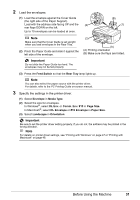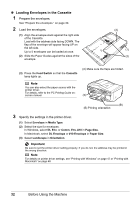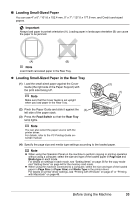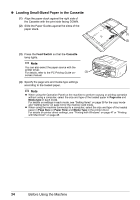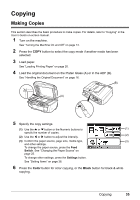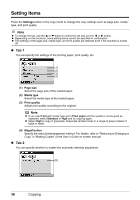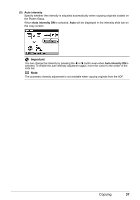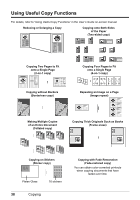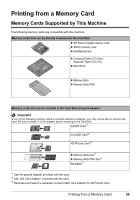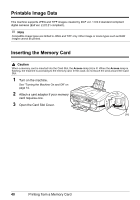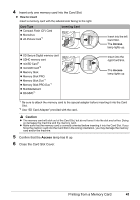Canon MX850 Quick Start Guide - Page 40
Setting Items, Tab 1
 |
UPC - 013803087871
View all Canon MX850 manuals
Add to My Manuals
Save this manual to your list of manuals |
Page 40 highlights
Setting Items Press the Settings button in the copy mode to change the copy settings such as page size, media type, and print quality. Note z To change the tab, use the { or } button to select the tab and use the [ or ] button. z Depending on the functions, some setting items cannot be specified in combination. z The settings of the page size, media type, and print quality are retained even if the machine is turned off. z Tab 1 You can specify the settings of the printing paper, print quality, etc. (1) (2) (3) (4) (1) Page size Select the page size of the loaded paper. (2) Media type Select the media type of the loaded paper. (3) Print quality Adjust print quality according to the original. Note z If you used Fast with media type set to Plain paper and the quality is not as good as expected, select Standard or High and try copying again. z Select High to copy in grayscale. Grayscale renders tones in a range of grays instead of black or white. (4) Magnification Specify the reduction/enlargement method. For details, refer to "Reducing or Enlarging a Copy" in "Making Copies" of the User's Guide on-screen manual. z Tab 2 You can specify whether to enable the automatic intensity adjustment. (5) 36 Copying