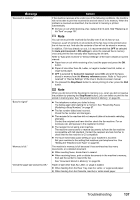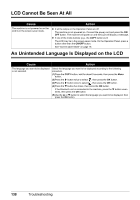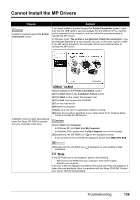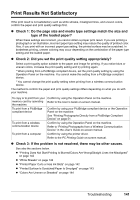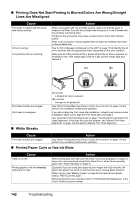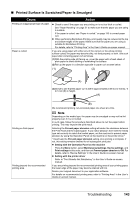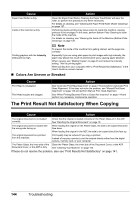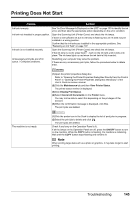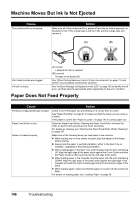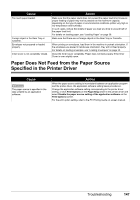Canon MX850 Quick Start Guide - Page 146
Printing Does Not Start/Printing Is Blurred/Colors Are Wrong/Straight, Lines Are Misaligned, White
 |
UPC - 013803087871
View all Canon MX850 manuals
Add to My Manuals
Save this manual to your list of manuals |
Page 146 highlights
„ Printing Does Not Start/Printing Is Blurred/Colors Are Wrong/Straight Lines Are Misaligned Cause The media is loaded with the wrong side facing upwards. Ink tank is empty. The protective film is remaining. Action When using paper with one printable surface, make sure that the paper is loaded in the Rear Tray with the printable side facing up or in the Cassette with the printable side facing down. Printing on the wrong side may cause unclear prints or prints with reduced quality. Refer to the instruction manual supplied with the paper for detailed information on the printable side. See "An Error Message Is Displayed on the LCD" on page 133 to identify the ink error, and then take the appropriate action depending on the error condition. Make sure all of the protective film is peeled off and the air hole is exposed, as illustrated in (A). If the orange tape is left as in (B), pull the orange tape and remove it. (A) (B) Print Head nozzles are clogged. Print Head is misaligned. „ White Streaks (A) Correct L-shaped air hole is exposed. (B) Incorrect The tape is not peeled off. See "When Printing Becomes Faint or Colors Are Incorrect" on page 114 and perform any necessary maintenance operation. If you did not align the Print Head after installation, straight lines may be printed misaligned. Make sure to align the Print Head after you install it. See "Automatic Print Head Alignment" on page 119 and perform Automatic Print Head Alignment. If this does not solve the problem, see "Manual Print Head Alignment" on page 120 and perform Manual Print Head Alignment. Cause Action Print Head nozzles are clogged. See "When Printing Becomes Faint or Colors Are Incorrect" on page 114 and perform any necessary maintenance operation. „ Printed Paper Curls or Has Ink Blots Cause Paper is too thin. Printing graphics with the Intensity setting set too high. Action When printing data with high color saturation such as photographs or images in deep color, we recommend using Photo Paper Pro or other Canon specialty paper. See "Paper Handling" on page 21. Especially if you are using plain paper to print images with high intensity, the paper may absorb too much ink and become wavy, causing paper abrasion. When copying, see "Making Copies" on page 35 and reduce the intensity setting. Then try printing again. When printing from your computer, refer to "Print Results Not Satisfactory" in the User's Guide on-screen manual. 142 Troubleshooting