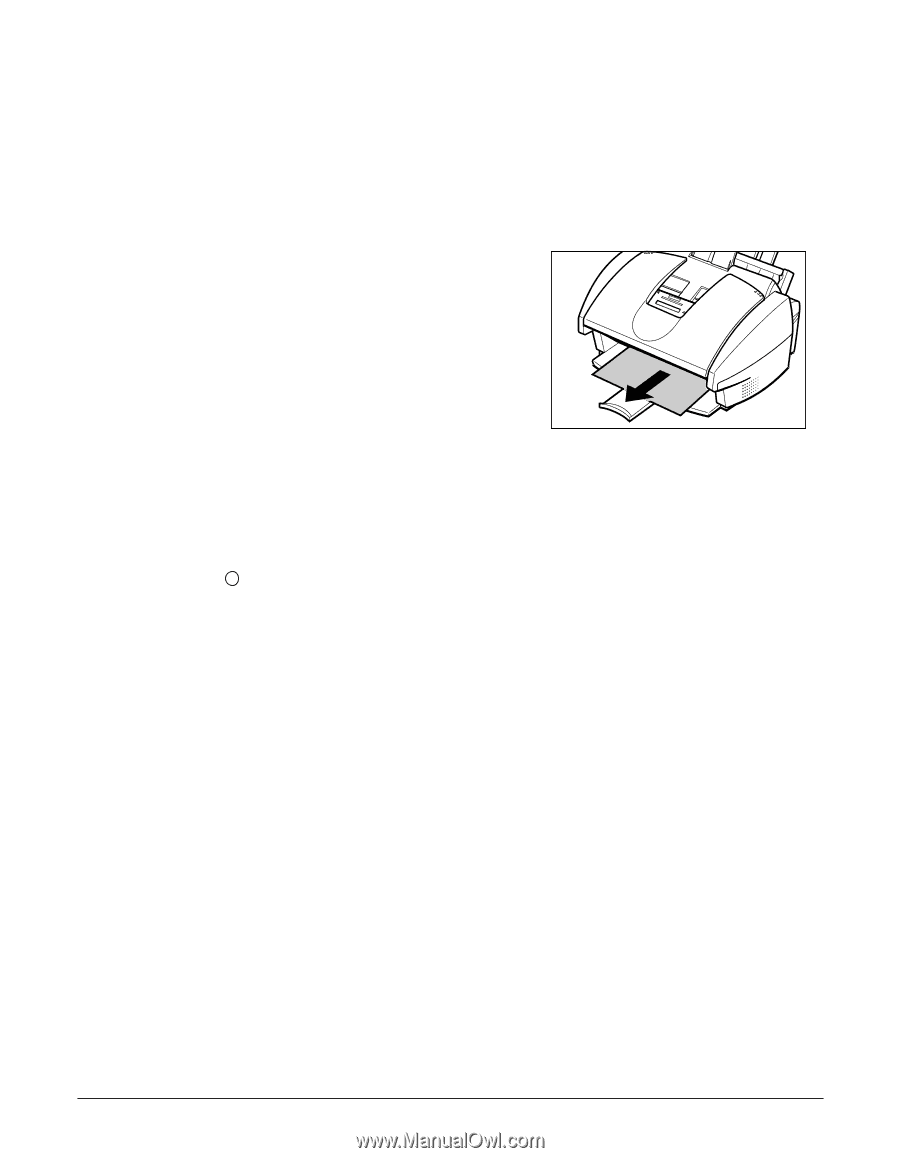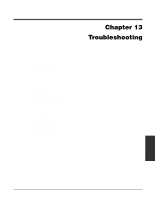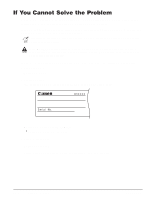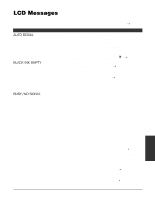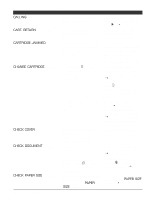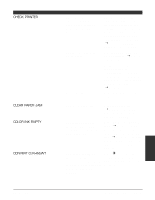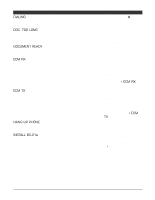Canon MultiPASS C555 User Manual - Page 155
Jams in the Multi-Purpose Tray, CLEAR, PAPER JAM
 |
View all Canon MultiPASS C555 manuals
Add to My Manuals
Save this manual to your list of manuals |
Page 155 highlights
Jams in the Multi-Purpose Tray If paper or other print media jams in the multi-purpose tray, the LCD displays CLEAR PAPER JAM. Follow this procedure to clear the paper jam: 1 Close the document tray if necessary. 2 Gently pull any jammed paper out of the unit as shown. 3 Remove the paper stack from the multipurpose tray and reload it. (1 p. 2-17) • Make sure the stack is below the paper limit mark ( P ). Resume 4 Press to start the operation again. • If you are printing from a Windows® application, follow the instructions displayed by the software on your PC. n If the paper jam occurred while a fax was being received into the MultiPASS' memory, that fax will print automatically when the jam is cleared and you press Resume. 13-4 Troubleshooting Chapter 13