Canon MultiPASS C555 User Manual - Page 29
Assembling the MultiPASS, MultiPASS Suite, User's Guide - installation software
 |
View all Canon MultiPASS C555 manuals
Add to My Manuals
Save this manual to your list of manuals |
Page 29 highlights
Connecting the MultiPASS to Your PC To connect the MultiPASS to your PC, you will need to purchase a printer cable that matches the interface connector on your PC: • A Centronics®-compatible parallel cable (IEEE 1284-compliant) no longer than 6.6 feet (2 meters) -or• A USB cable no longer than 16.4 feet (5 meters) You can purchase either of these cables from your local authorized Canon dealer. n You only need to connect one of the above cables. Follow this procedure to connect the appropriate cable: Setting Up s Connecting a USB Cable Connect the USB cable during software installation to ensure proper operation of the printer driver. (1 MultiPASS Suite User's Guide) Connect the USB cable to the MultiPASS and PC. s Connecting a Parallel Cable Connect the parallel cable to the MultiPASS and PC. Be sure to secure the cable connectors with the wire clips. n If using a USB cable, make sure your PC is running Microsoft Windows® 98/Me or Windows® 2000, preinstalled by a computer manufacturer on purchase. (The USB port operation also needs to be assured by the manufacturer.) Chapter 2 Setting Up 2-7















