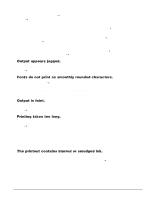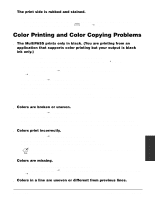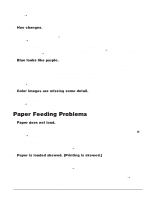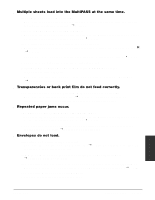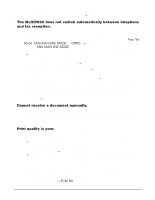Canon MultiPASS C555 User Manual - Page 168
Color Printing and Color Copying Problems
 |
View all Canon MultiPASS C555 manuals
Add to My Manuals
Save this manual to your list of manuals |
Page 168 highlights
s The print side is rubbed and stained. The paper thickness lever is not set correctly. • When you print images that contain large quantities of ink, the paper may curl and rub. Set the paper thickness lever to e (right). (1 p. 5-6) Color Printing and Color Copying Problems s The MultiPASS prints only in black. (You are printing from an application that supports color printing but your output is black ink only.) The BJ cartridge or tanks may not be installed properly. • Make sure the BJ cartridge and tanks are installed properly. (1 p. 2-13) The BJ cartridge print head may need cleaning. • Refer to the flow chart (1 p. 12-9) and clean the BJ cartridge print head if necessary. (1 p. 12-11) For the following, 1 MultiPASS Suite User's Guide: - The MultiPASS printer driver may not be selected. - The application you are using may not support color printing. The printer may have a BC-20 Black BJ Cartridge. • Insert a BC-21e Color or BC-22e Photo BJ Cartridge and change the BJ Cartridge setting in Printer Properties. s Colors are broken or uneven. For the following, 1 MultiPASS Suite User's Guide: - The print mode may be wrong. - If you are printing a thin line with a nonprimary color, your software may be telling the MultiPASS to place a color every other dot, with a space in between. s Colors print incorrectly. For the following, 1 MultiPASS Suite User's Guide: - The MultiPASS printer driver may not be selected. - The printer driver may not be selecting the right media. n Some colors are impossible to match exactly, though the MultiPASS is designed to come as close as possible. s Colors are missing. The BJ cartridge print head may need cleaning. • Refer to the flow chart (1 p. 12-9) and clean the BJ cartridge print head if necessary. (1 p. 12-11) s Colors in a line are uneven or different from previous lines. Troubleshooting Chapter 13 Troubleshooting 13-17