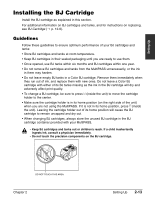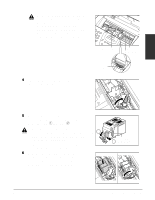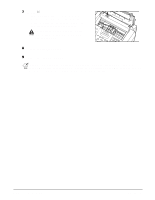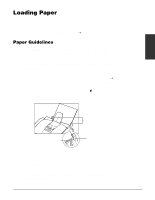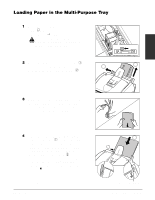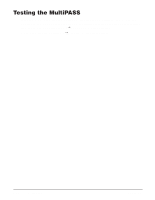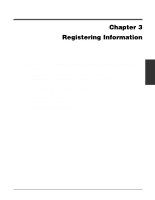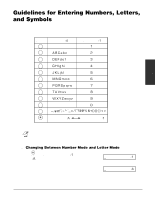Canon MultiPASS C555 User Manual - Page 40
Cleaning, Inside the ADF Automatic Document Feeder
 |
View all Canon MultiPASS C555 manuals
Add to My Manuals
Save this manual to your list of manuals |
Page 40 highlights
• Do not leave paper stacked in the multi-purpose tray for long periods of time since it may bend or curl over time, and cause paper jams or misfeeding problems. • Certain environmental conditions, such as extreme temperatures or humidity, can cause some print media to misfeed in the multi-purpose tray. If you have trouble with print media becoming skewed or multiple sheets being fed, do not stack them in the multi-purpose tray, but feed them one sheet at a time. • Depending on the density of the printed pages, the ink may need time to dry. Within two or three seconds, the ink becomes smudge resistant. After drying for several minutes, the ink becomes water-resistant. • If your printed page contains a large amount of graphics, the ink on the page may be damp due to the print density. Leave the page in the output tray for 30 to 60 seconds to allow the ink to dry. Then remove the page being careful not to touch the document tray (if it is open). Should you dirty the document tray when removing the page, wipe it clean with a clean, soft, lint-free cloth moistened with water or diluted dishwashing detergent solution. • Printing dense graphics on light paper stock may cause the paper to curl. Try using heavier stock. • If paper curls after printing, remove it immediately; otherwise paper jams may occur. • The platen (a roller inside the unit) may become inked if you print data beyond the width of the page. If this happens, clean the platen with a soft cloth. (1 Cleaning Inside the ADF (Automatic Document Feeder), p. 12-2) 2-18 Setting Up Chapter 2