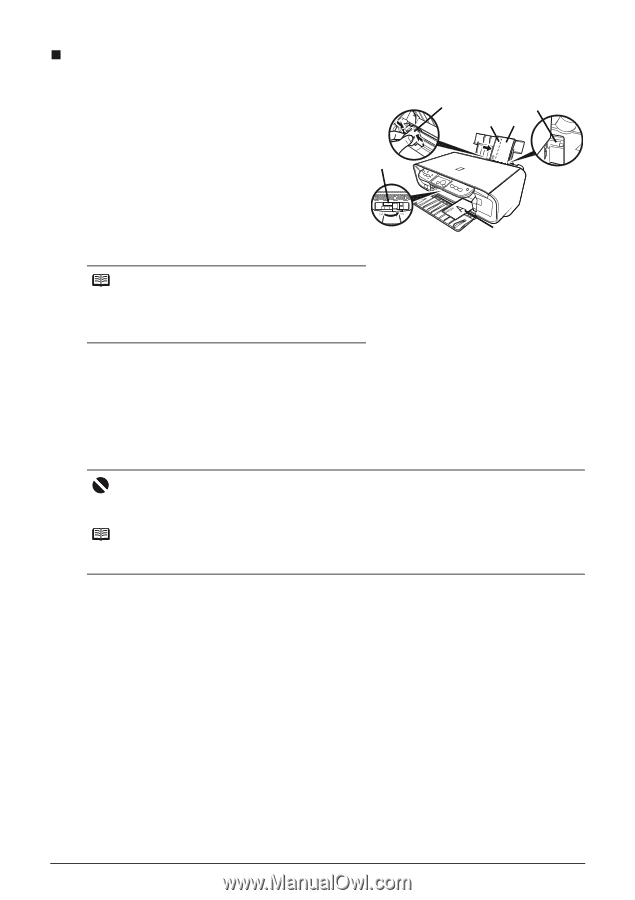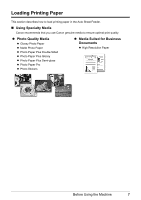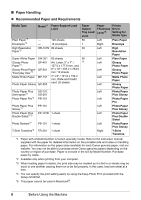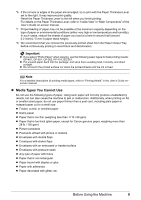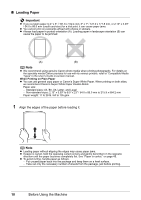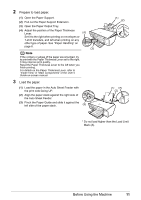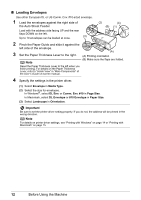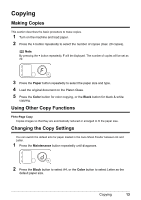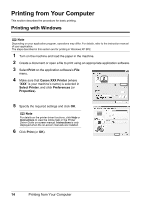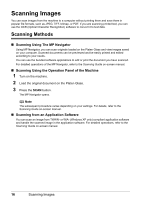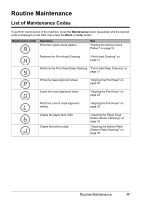Canon PIXMA MP140 MP140 series Quick Start Guide - Page 16
Loading Envelopes, Envelope, Media Type, DL Env., Comm. Env. #10, Size, Landscape, Orientation - driver windows 7
 |
View all Canon PIXMA MP140 manuals
Add to My Manuals
Save this manual to your list of manuals |
Page 16 highlights
„ Loading Envelopes Use either European DL or US Comm. Env. #10-sized envelope. 1 Load the envelopes against the right side of the Auto Sheet Feeder. Load with the address side facing UP and the rear flaps DOWN on the left. (3) Up to 10 envelopes can be loaded at once. (2) (C) (B) (1) 2 Pinch the Paper Guide and slide it against the left side of the envelope. 3 Set the Paper Thickness Lever to the right. (A) (A) Printing orientation Note (B) Make sure the flaps are folded. Reset the Paper Thickness Lever to the left when you finish printing. For details on the Paper Thickness Lever, refer to "Inside View" in "Main Components" of the User's Guide on-screen manual. 4 Specify the settings in the printer driver. (1) Select Envelope in Media Type. (2) Select the size for envelopes. In Windows®, select DL Env. or Comm. Env. #10 in Page Size. In Macintosh, select DL Envelope or #10 Envelope in Paper Size. (3) Select Landscape in Orientation. Important Be sure to set the printer driver setting properly. If you do not, the address will be printed in the wrong direction. Note For details on printer driver settings, see "Printing with Windows" on page 14 or "Printing with Macintosh" on page 15. 12 Before Using the Machine