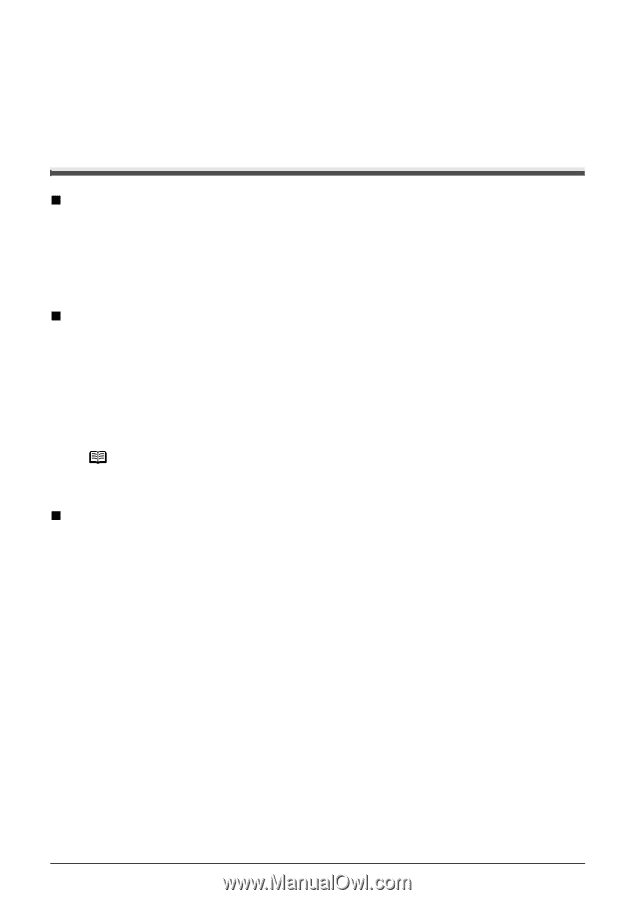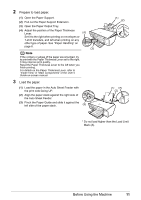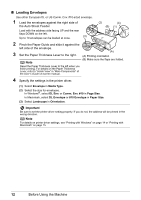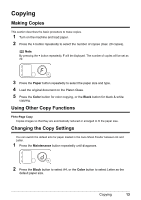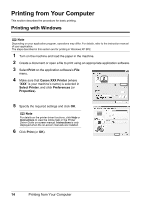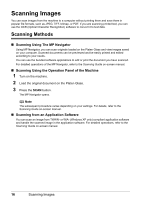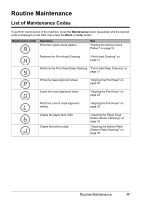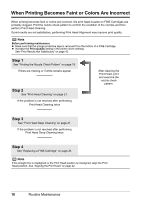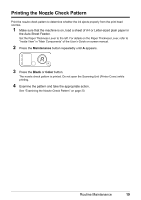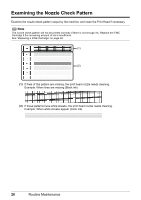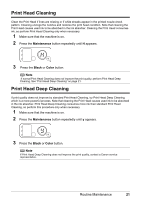Canon PIXMA MP140 MP140 series Quick Start Guide - Page 20
Scanning Images, Scanning Methods - navigator
 |
View all Canon PIXMA MP140 manuals
Add to My Manuals
Save this manual to your list of manuals |
Page 20 highlights
Scanning Images You can scan images from the machine to a computer without printing them and save them in popular file formats, such as JPEG, TIFF, bitmap, or PDF. If you are scanning printed text, you can use the OCR (Optical Character Recognition) software to convert it to text data. Scanning Methods „ Scanning Using The MP Navigator Using MP Navigator, you can scan originals loaded on the Platen Glass and view images saved on your computer. Scanned documents can be previewed and be easily printed and edited according to your needs. You can use the bundled software applications to edit or print the document you have scanned. For detailed operations of the MP Navigator, refer to the Scanning Guide on-screen manual. „ Scanning Using the Operation Panel of the Machine 1 Turn on the machine. 2 Load the original document on the Platen Glass. 3 Press the SCAN button. The MP Navigator opens. Note The subsequent procedure varies depending on your settings. For details, refer to the Scanning Guide on-screen manual. „ Scanning from an Application Software You can scan an image from TWAIN- or WIA- (Windows XP only) compliant application software and handle the scanned image in the application software. For detailed operations, refer to the Scanning Guide on-screen manual. 16 Scanning Images