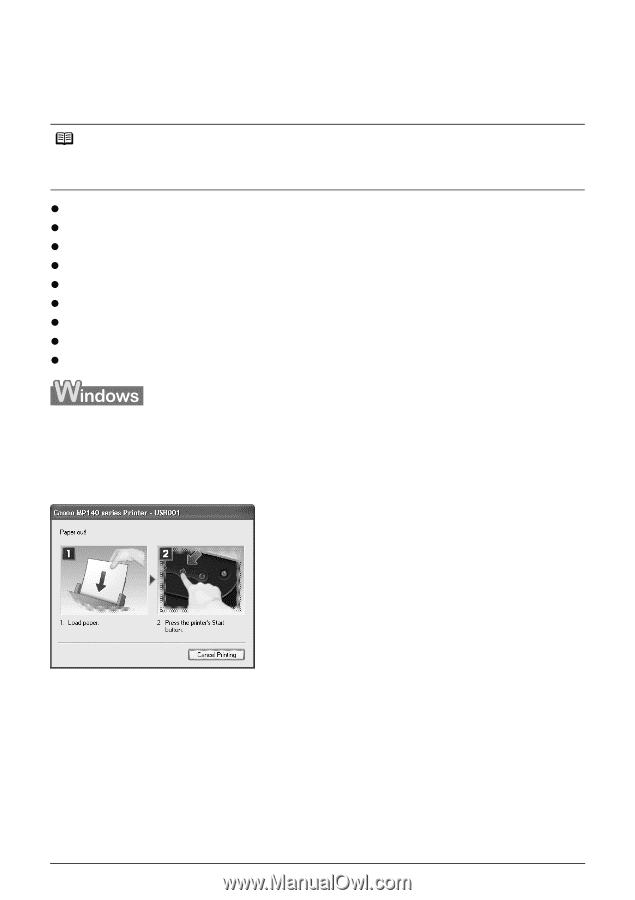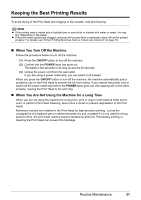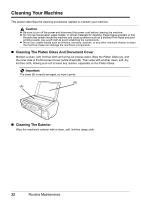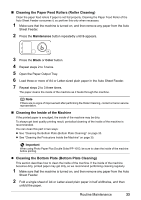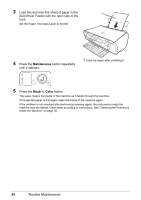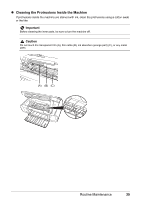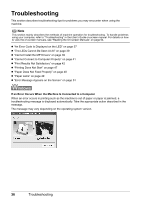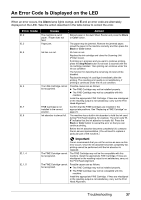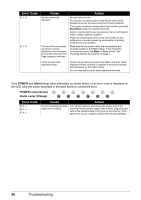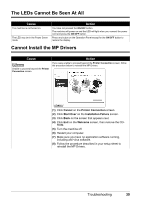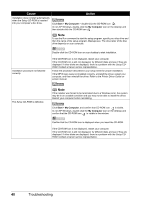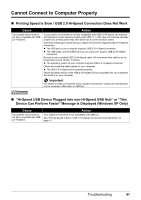Canon PIXMA MP140 MP140 series Quick Start Guide - Page 40
Troubleshooting
 |
View all Canon PIXMA MP140 manuals
Add to My Manuals
Save this manual to your list of manuals |
Page 40 highlights
Troubleshooting This section describes troubleshooting tips for problems you may encounter when using the machine. Note This section mainly describes the methods of machine operation for troubleshooting. To handle problems using your computer, refer to "Troubleshooting" in the User's Guide on-screen manual. For details on how to view the on-screen manuals, see "Reading the On-screen Manuals" on page 54. z "An Error Code Is Displayed on the LED" on page 37 z "The LEDs Cannot Be Seen At All" on page 39 z "Cannot Install the MP Drivers" on page 39 z "Cannot Connect to Computer Properly" on page 41 z "Print Results Not Satisfactory" on page 42 z "Printing Does Not Start" on page 47 z "Paper Does Not Feed Properly" on page 48 z "Paper Jams" on page 49 z "Error Message Appears on the Screen" on page 51 If an Error Occurs When the Machine Is Connected to a Computer When an error occurs in printing such as the machine is out of paper or paper is jammed, a troubleshooting message is displayed automatically. Take the appropriate action described in the message. The message may vary depending on the operating system version. 36 Troubleshooting