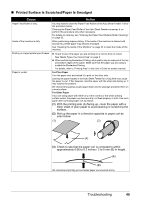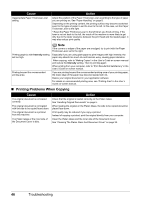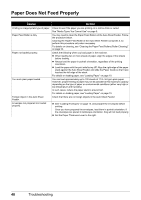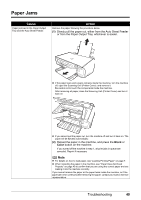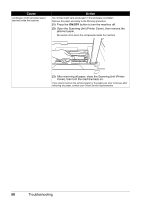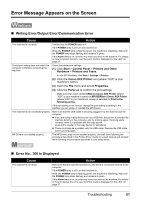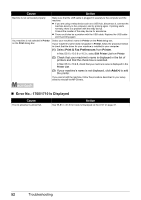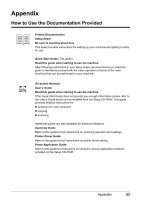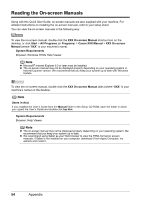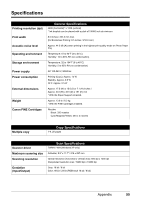Canon PIXMA MP140 MP140 series Quick Start Guide - Page 54
Open the Scanning Unit Printer Cover, then remove the, ON/OFF - error 5
 |
View all Canon PIXMA MP140 manuals
Add to My Manuals
Save this manual to your list of manuals |
Page 54 highlights
Cause Landscape credit card-sized paper jammed inside the machine. Action Do not load credit card-sized paper in the landscape orientation. Remove the paper according to the following procedure. (1) Press the ON/OFF button to turn the machine off. (2) Open the Scanning Unit (Printer Cover), then remove the jammed paper. Be careful not to touch the components inside the machine. (3) After removing all paper, close the Scanning Unit (Printer Cover), then turn the machine back on. If you cannot remove the jammed paper or the paper jam error continues after removing the paper, contact your Canon Service representative. 50 Troubleshooting

50
Troubleshooting
Landscape credit card-sized paper
jammed inside the machine.
Do not load credit card-sized paper in the landscape orientation.
Remove the paper according to the following procedure.
(1)
Press the
ON/OFF
button to turn the machine off.
(2)
Open the Scanning Unit (Printer Cover), then remove the
jammed paper.
Be careful not to touch the components inside the machine.
(3)
After removing all paper, close the Scanning Unit (Printer
Cover), then turn the machine back on.
If you cannot remove the jammed paper or the paper jam error continues after
removing the paper, contact your Canon Service representative.
Cause
Action