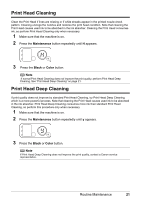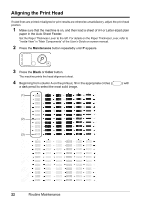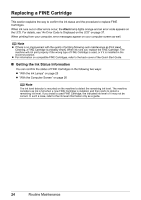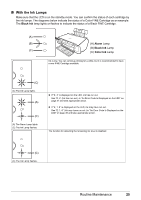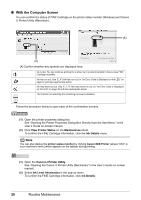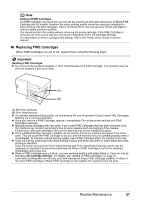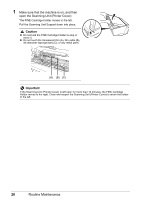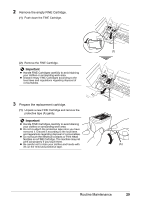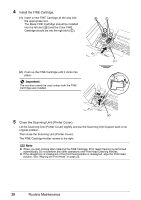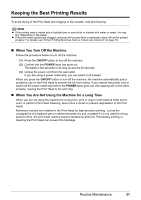Canon PIXMA MP140 MP140 series Quick Start Guide - Page 30
With the Computer Screen, View Printer Status, Maintenance, Ink Details, Canon IJ Printer Utility - cartridge
 |
View all Canon PIXMA MP140 manuals
Add to My Manuals
Save this manual to your list of manuals |
Page 30 highlights
„ With the Computer Screen You can confirm the status of FINE Cartridge on the printer status monitor (Windows) and Canon IJ Printer Utility (Macintosh). (A) (A) (A) Confirm whether any symbols are displayed here. Ink is low. You can continue printing for a while, but it is recommended to have a new FINE Cartridge available. Ink has run out. See "E, 4" (Ink has run out.) in "An Error Code Is Displayed on the LED" on page 37 and take appropriate action. Ink may have run out. See "E, 1, 6" (Ink may have run out.) in "An Error Code Is Displayed on the LED" on page 38 and take appropriate action. The function for detecting the remaining ink level is disabled. Follow the procedure below to open each of the confirmation screens. (1) Open the printer properties dialog box. See "Opening the Printer Properties Dialog Box Directly from the Start Menu" in the User's Guide on-screen manual. (2) Click View Printer Status on the Maintenance sheet. To confirm the FINE Cartridge information, click the Ink Details menu. Note You can also display the printer status monitor by clicking Canon XXX Printer (where "XXX" is your machine's name) which appears on the taskbar during printing. (1) Open the Canon IJ Printer Utility. See "Opening the Canon IJ Printer Utility (Macintosh)" in the User's Guide on-screen manual. (2) Select Ink Level Information in the pop-up menu. To confirm the FINE Cartridge information, click Ink Details. 26 Routine Maintenance