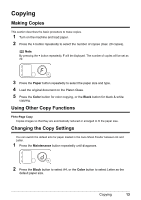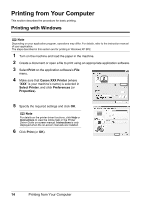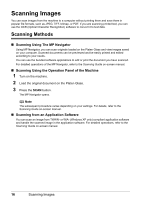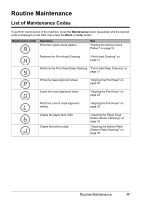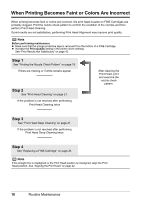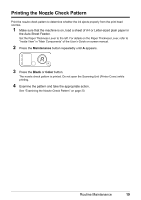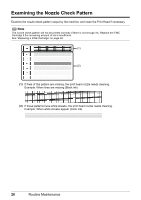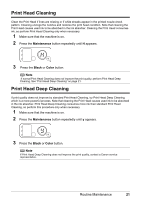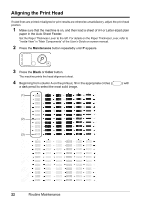Canon PIXMA MP140 MP140 series Quick Start Guide - Page 22
When Printing Becomes Faint or Colors Are Incorrect, Step 1 - cartridges
 |
View all Canon PIXMA MP140 manuals
Add to My Manuals
Save this manual to your list of manuals |
Page 22 highlights
When Printing Becomes Faint or Colors Are Incorrect When printing becomes faint or colors are incorrect, the print head nozzles on FINE Cartridges are probably clogged. Print the nozzle check pattern to confirm the condition of the nozzles and then perform Print Head Cleaning. If print results are not satisfactory, performing Print Head Alignment may improve print quality. Note Before performing maintenance z Make sure that the orange protective tape is removed from the bottom of a FINE Cartridge. z Increase the Print Quality setting in the printer driver settings. See "Print Results Not Satisfactory" on page 42. Step 1 See "Printing the Nozzle Check Pattern" on page 19. If lines are missing or if white streaks appear Step 2 See "Print Head Cleaning" on page 21. If the problem is not resolved after performing Print Head Cleaning twice After cleaning the Print Head, print and examine the nozzle check pattern. Step 3 See "Print Head Deep Cleaning" on page 21. If the problem is not resolved after performing Print Head Deep Cleaning twice Step 4 See "Replacing a FINE Cartridge" on page 24. Note If the straight line is misaligned or the Print Head position is misaligned, align the Print Head position. See "Aligning the Print Head" on page 22. 18 Routine Maintenance