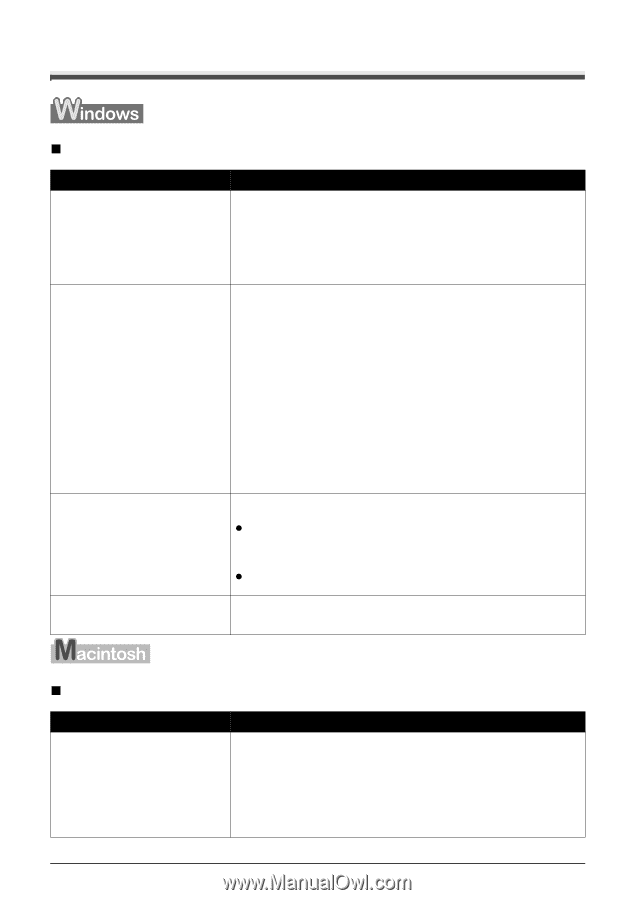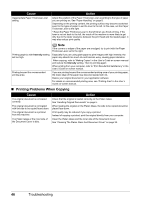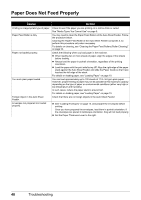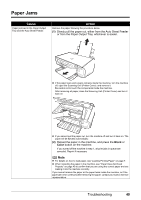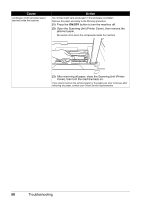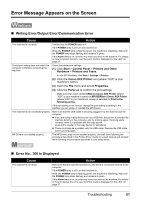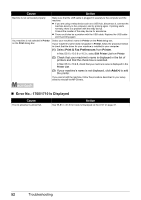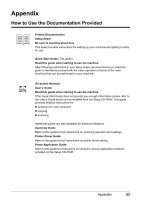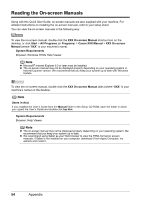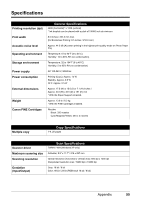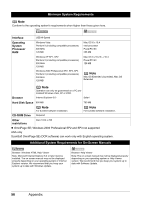Canon PIXMA MP140 MP140 series Quick Start Guide - Page 55
Error Message Appears on the Screen, Writing Error/Output Error/Communication Error - error 4
 |
View all Canon PIXMA MP140 manuals
Add to My Manuals
Save this manual to your list of manuals |
Page 55 highlights
Error Message Appears on the Screen „ Writing Error/Output Error/Communication Error Cause Action The machine is not ready. Confirm that the POWER lamp is lit. If the POWER lamp is off, turn the machine on. While the POWER lamp is flashing green, the machine is initializing. Wait until the POWER lamp stops flashing and remains lit green. If the Alarm lamp is on, an error may have occurred on the machine. For details on how to resolve the error, see "An Error Code Is Displayed on the LED" on page 37. Printer port setting does not match the Check the printer port settings. computer's interface connecting the machine. (1) Click Start > Control Panel > Printers and Other Hardware > Printers and Faxes. In non-XP Windows, click Start > Settings > Printers. (2) Click the Canon XXX Printer icon (where "XXX" is your machine's name). (3) Open the File menu and select Properties. (4) Click the Ports tab to confirm the port settings. Make sure that a port named USBnnn (Canon XXX Printer (where "XXX" is your machine's name)) or MPUSBRNnn (Canon XXX Printer (where "XXX" is your machine's name)) is selected for Print to the following port(s). If the port setting is not correct, change the port setting according to the interface you are using, or reinstall the MP Drivers. The machine is not connected properly. Make sure that the USB cable is securely plugged in to the machine and the computer. z If you are using a relay device such as a USB hub, disconnect it, connect the machine directly to the computer, and try printing again. If printing starts normally, there is a problem with the relay device. Consult the reseller of the relay device for assistance. z There could also be a problem with the USB cable. Replace the USB cable and try printing again. MP Drivers not installed properly. The MP Drivers may not be installed properly. Uninstall them following the procedure described in the Printer Driver Guide on-screen manual and reinstall them following the procedure described in your setup sheet. „ Error No.: 300 Is Displayed Cause The machine is not ready. Action Make sure that the machine is turned on, and that it is connected correctly to the computer. If the POWER lamp is off, turn the machine on. While the POWER lamp is flashing green, the machine is initializing. Wait until the POWER lamp stops flashing and remains lit green. If the Alarm lamp is on, an error may have occurred on the machine. For details on how to resolve the error, see "An Error Code Is Displayed on the LED" on page 37. Troubleshooting 51