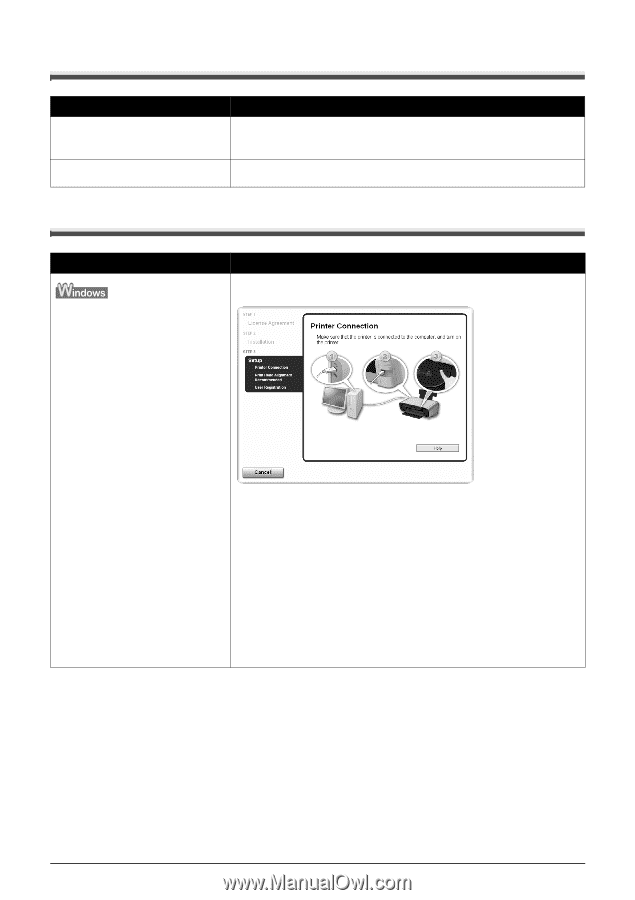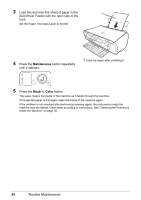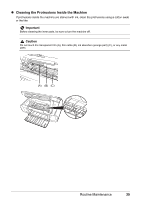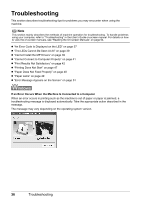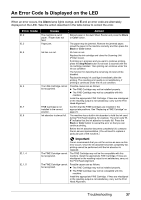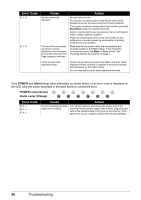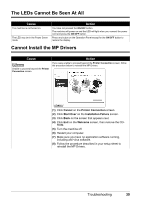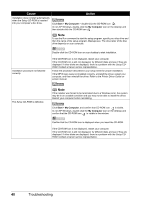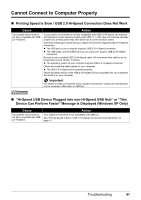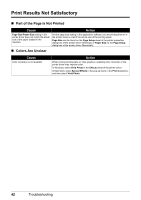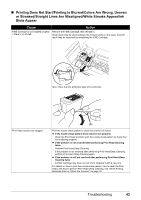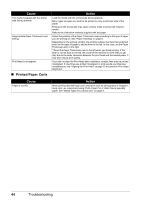Canon PIXMA MP140 MP140 series Quick Start Guide - Page 43
The LEDs Cannot Be Seen At All, Cannot Install the MP Drivers, Cause, Action - setup
 |
View all Canon PIXMA MP140 manuals
Add to My Manuals
Save this manual to your list of manuals |
Page 43 highlights
The LEDs Cannot Be Seen At All Cause The machine is not turned on. The LED may be in the Power Saver mode. Action You have not pressed the ON/OFF button. The machine will power on and the LED will light when you connect the power cord and press the ON/OFF button. Press any button on the Operation Panel except for the ON/OFF button to restore the display. Cannot Install the MP Drivers Cause Unable to proceed beyond the Printer Connection screen. Action If you were unable to proceed beyond the Printer Connection screen, follow the procedure below to reinstall the MP Drivers. (1) Click Cancel on the Printer Connection screen. (2) Click Start Over on the Installation Failure screen. (3) Click Back on the screen that appears next. (4) Click Exit on the Welcome screen, then remove the CDROM. (5) Turn the machine off. (6) Restart your computer. (7) Make sure you have no application software running, including anti-virus software. (8) Follow the procedure described in your setup sheet to reinstall the MP Drivers. Troubleshooting 39