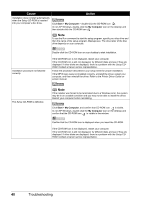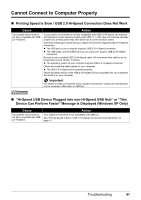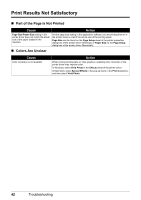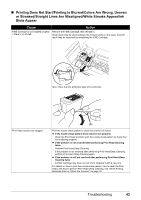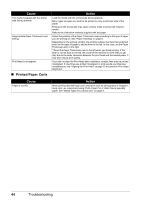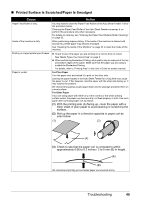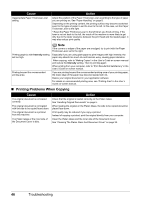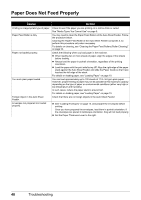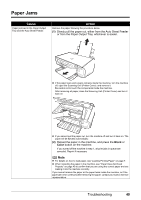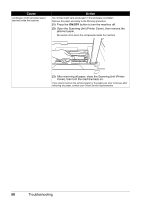Canon PIXMA MP140 MP140 series Quick Start Guide - Page 49
Printed Surface Is Scratched/Paper Is Smudged, For Plain Paper, For Other Paper
 |
View all Canon PIXMA MP140 manuals
Add to My Manuals
Save this manual to your list of manuals |
Page 49 highlights
„ Printed Surface Is Scratched/Paper Is Smudged Cause Action Paper Feed Roller is dirty. You may need to clean the Paper Feed Rollers of the Auto Sheet Feeder. Follow the procedure below. Cleaning the Paper Feed Roller of the Auto Sheet Feeder consumes it, so perform this procedure only when necessary. For details on cleaning, see "Cleaning the Paper Feed Rollers (Roller Cleaning)" on page 33. Inside of the machine is dirty. When performing duplex printing, if the inside of the machine is stained with excess ink, printed paper may become smudged. See "Cleaning the Inside of the Machine" on page 33 to clean the inside of the machine. Printing on inappropriate type of paper. z Check to see if the paper you are printing on is not too thick or curled. See "Media Types You Cannot Use" on page 9. z When performing Borderless Printing, print quality may be reduced at the top and bottom edges of the paper. Make sure that the paper you are using is suitable for Borderless Printing. For details, refer to "Printing Area" in the User's Guide on-screen manual. Paper is curled. For Plain Paper Turn the paper over and reload it to print on the other side. Leaving the paper loaded in the Auto Sheet Feeder for a long time may cause the paper to curl. If this happens, load the paper with the other side facing up. It may resolve the problem. We recommend putting unused paper back into the package and keep them on a level surface. For Other Paper If you are using paper with either any of the corners or the whole printing surface curled, the paper may become dirty, not feed properly, or both. Use such paper after correcting paper curl as follows. (1) With the printing side (A) facing up, cover the paper with a fresh sheet of plain paper to avoid staining or scratching the surface. (2) Roll up the paper in a direction opposite to paper curl as seen below. (1) (2) (A) (3) Check to see that the paper curl is corrected to within approximately 0.08 to 0.2 inches / 2 to 5 mm (B) in height. (A) (B) We recommend printing curl-corrected paper one sheet at a time. Troubleshooting 45