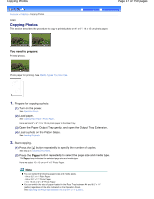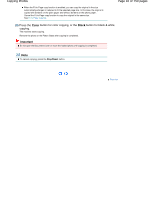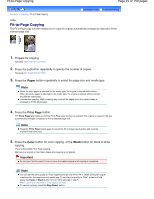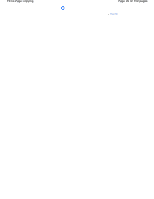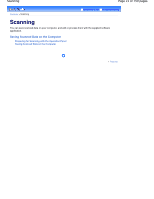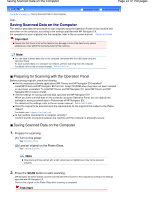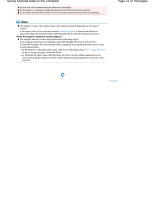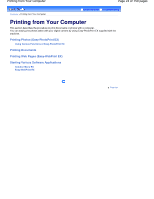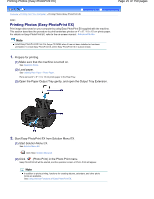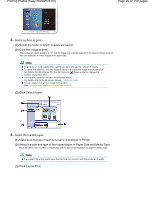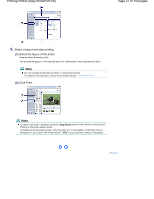Canon PIXMA MP495 Manual - Page 22
Saving Scanned Data on the Computer - driver
 |
UPC - 660685024540
View all Canon PIXMA MP495 manuals
Add to My Manuals
Save this manual to your list of manuals |
Page 22 highlights
Saving Scanned Data on the Computer Page 22 of 759 pages Contents > Scanning > Saving Scanned Data on the Computer Advanced Guide Troubleshooting C041 Saving Scanned Data on the Computer This section describes the procedure to scan originals using the Operation Panel on the machine and save them on the computer, according to the settings specified with MP Navigator EX. For operations to scan originals from the computer, refer to the on-screen manual: Advanced Guide . Important Please note that Canon shall not be liable for any damage or loss of the data for any reason whatsoever, even within the warranty period of the machine. Note You can save scanned data only on the computer connected with the USB cable using the Operation Panel. To save scanned data on a computer via network, perform scanning from the computer. For details, refer to the on-screen manual: Advanced Guide . Preparing for Scanning with the Operation Panel Before scanning originals, check the following. Are the necessary software applications (MP Drivers and MP Navigator EX) installed? Install MP Drivers and MP Navigator EX from the Setup CD-ROM when they have not been installed or have been uninstalled. To install MP Drivers and MP Navigator EX, select MP Drivers and MP Navigator EX in Custom Install. Are the settings for saving scanned data specified with MP Navigator EX? When you save scanned data on the computer using the Operation Panel, you can specify the settings for saving scanned data in Preferences of MP Navigator EX. For details on the settings, refer to the on-screen manual: Advanced Guide . Does the original to be scanned meet the requirements for the original to be loaded on the Platen Glass? For details, see Originals You Can Load . Is the machine connected to a computer correctly? Confirm that the connection between the machine and the computer is physically secure. Saving Scanned Data on the Computer 1. Prepare for scanning. (1) Turn on the power. See Operation Panel . (2) Load an original on the Platen Glass. See Loading Originals. Note Characters and lines written with a light colored pen or highlight pen may not be scanned properly. 2. Press the SCAN button to start scanning. MP Navigator EX will be started, and the scanned data will be saved on the computer according to the settings specified with MP Navigator EX. Remove the original on the Platen Glass after scanning is completed. Important