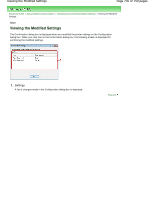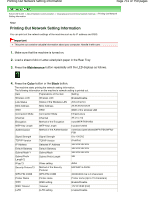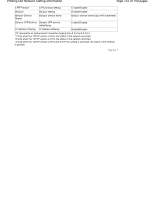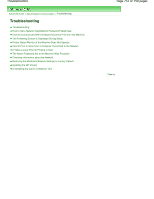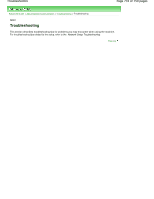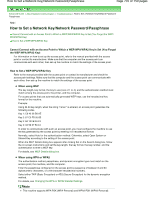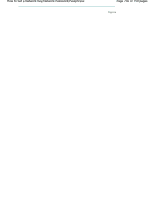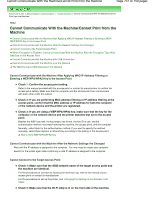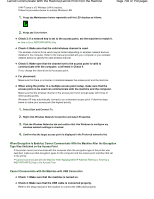Canon PIXMA MP495 Manual - Page 735
How to Set a Network Key/Network Password/Passphrase
 |
UPC - 660685024540
View all Canon PIXMA MP495 manuals
Add to My Manuals
Save this manual to your list of manuals |
Page 735 highlights
How to Set a Network Key/Network Password/Passphrase Page 735 of 759 pages Advanced Guide > About Network Communication > Troubleshooting > How to Set a Network Key/Network Password/ Passphrase N041 How to Set a Network Key/Network Password/Passphrase Cannot Connect with an Access Point to Which a WEP/WPA/WPA2 Key Is Set (You Forgot the WEP/ WPA/WPA2 Key) How to Set a WEP/WPA/WPA2 Key Cannot Connect with an Access Point to Which a WEP/WPA/WPA2 Key Is Set (You Forgot the WEP/WPA/WPA2 Key) For information on how to set up the access point, refer to the manual provided with the access point or contact its manufacturer. Make sure that the computer and the access point can communicate with each other, then set up the machine to match the settings of the access point. How to Set a WEP/WPA/WPA2 Key Refer to the manual provided with the access point or contact its manufacturer and check the access point settings. Make sure that the computer and the access point can communicate with each other, then set up the machine to match the settings of the access point. When using WEP The key length, key format, the key to use (one of 1 to 4), and the authentication method must match among the access point, the printer, and the computer. For access points that use automatically generated WEP keys, use the hexadecimal key format for the machine. Example: Using 64 bit key length, when the string "canon" is entered, an access point generates the following codes. Key 1: C9 42 28 B8 AE Key 2: 87 C0 FB 05 6B Key 3: 9A 15 FB F6 F3 Key 4: 62 56 67 58 44 In order to communicate with such an access point, you must configure the machine to use the key generated by the access point by entering it in hexadecimal format. Normally, select Auto for the authentication method. Otherwise, select Open System or Shared Key according to the setting of the access point. When the WEP Details dialog box appears after clicking Set on the Search dialog box, follow the on-screen instructions and set the key length, the key format, the key number, and the authentication to enter a WEP key. For details, see WEP Details dialog box. When using WPA or WPA2 The authentication method, passphrase, and dynamic encryption type must match on the access point, the machine, and the computer. Enter the passphrase configured on the access point (a sequence of between 8 and 63 alphanumeric characters, or a 64-character hexadecimal number). Select either TKIP (Basic Encryption) or AES (Secure Encryption) for the dynamic encryption method. For details, see Changing the WPA or WPA2 Detailed Settings. Note This machine supports WPA-PSK (WPA-Personal) and WPA2-PSK (WPA2-Personal).