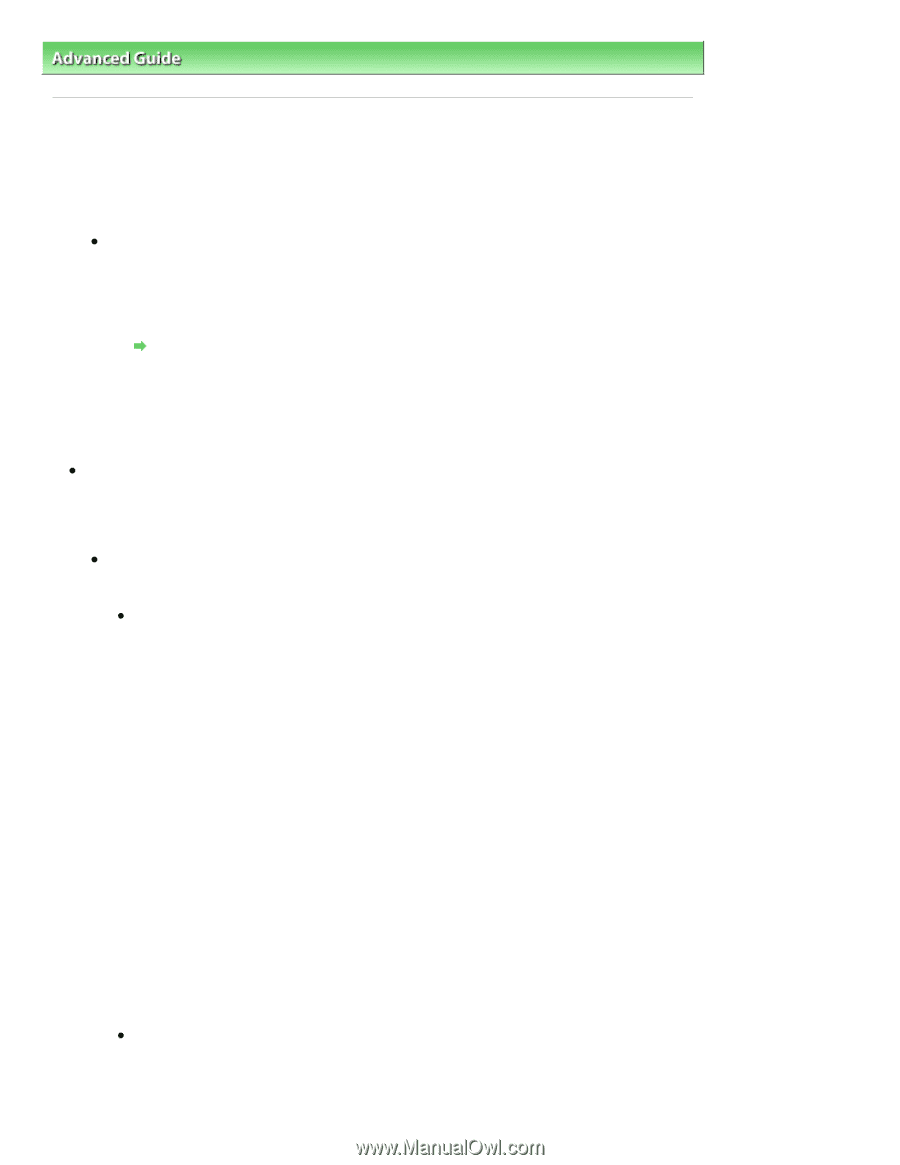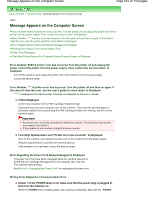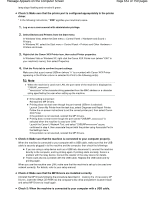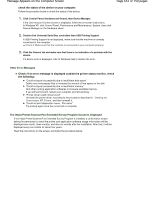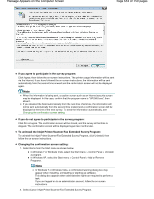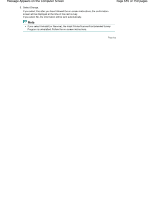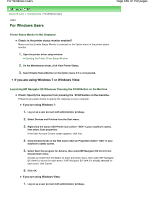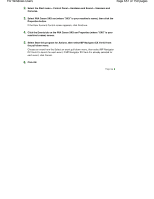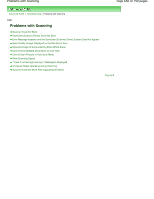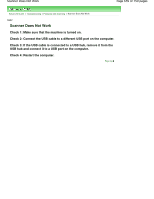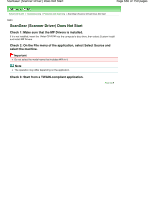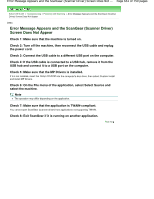Canon PIXMA MP495 Manual - Page 656
For Windows Users
 |
UPC - 660685024540
View all Canon PIXMA MP495 manuals
Add to My Manuals
Save this manual to your list of manuals |
Page 656 highlights
For Windows Users Page 656 of 759 pages Advanced Guide > Troubleshooting > For Windows Users U333 For Windows Users Printer Status Monitor Is Not Displayed Check: Is the printer status monitor enabled? Make sure that Enable Status Monitor is selected on the Option menu of the printer status monitor. 1. Open the printer driver setup window. Opening the Printer Driver Setup Window 2. On the Maintenance sheet, click View Printer Status. 3. Select Enable Status Monitor on the Option menu if it is not selected. If you are using Windows 7 or Windows Vista: Launching MP Navigator EX Whenever Pressing the SCAN Button on the Machine Check: Specify the response from pressing the SCAN button on the machine. Follow the procedure below to specify the response on your computer. If you are using Windows 7: 1. Log on as a user account with administrator privilege. 2. Select Devices and Printers from the Start menu. 3. Right-click the Canon XXX Printer icon (where "XXX" is your machine's name), then select Scan properties. If the User Account Control screen appears, click Yes. 4. Click the Events tab on the WIA Canon XXX ser Properties (where "XXX" is your machine's name) screen. 5. Select Start this program for Actions, then select MP Navigator EX Ver4.0 from the pull-down menu. Choose an event from the Select an event pull-down menu, then select MP Navigator EX Ver4.0 to launch for each event. If MP Navigator EX Ver4.0 is already selected for each event, click Cancel. 6. Click OK. If you are using Windows Vista: 1. Log on as a user account with administrator privilege.