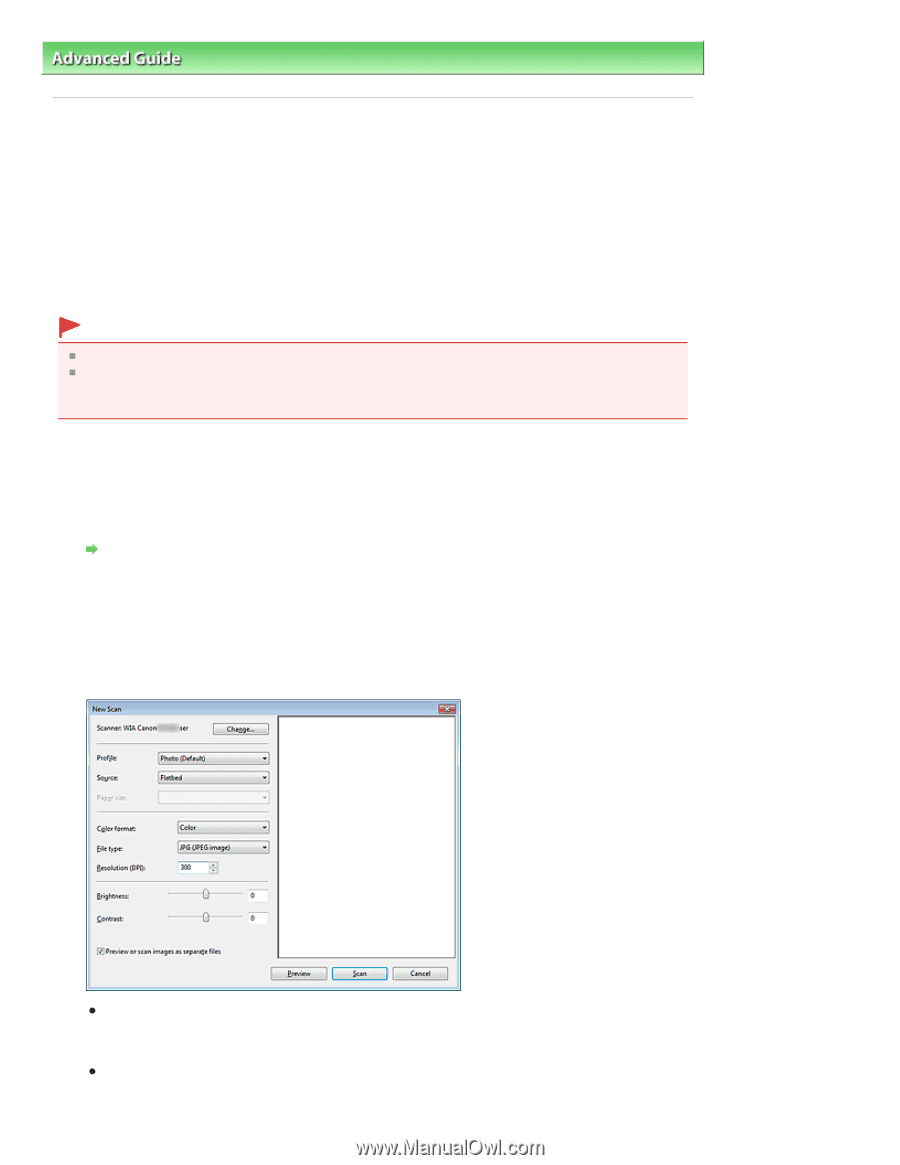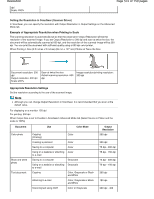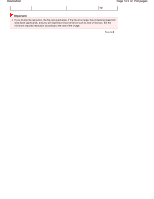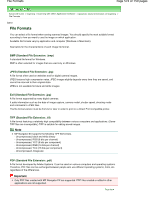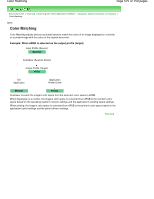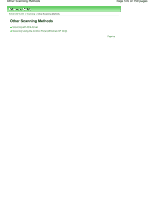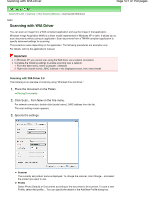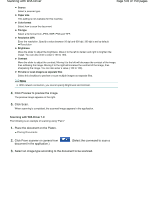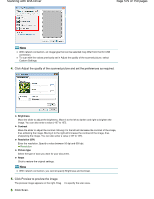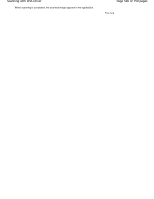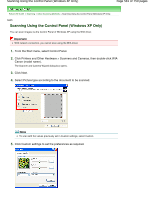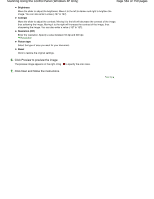Canon PIXMA MP495 Manual - Page 577
Scanning with WIA Driver
 |
UPC - 660685024540
View all Canon PIXMA MP495 manuals
Add to My Manuals
Save this manual to your list of manuals |
Page 577 highlights
Scanning with WIA Driver Page 577 of 759 pages Advanced Guide > Scanning > Other Scanning Methods > Scanning with WIA Driver S604 Scanning with WIA Driver You can scan an image from a WIA-compliant application and use the image in that application. Windows Image Acquisition (WIA) is a driver model implemented in Windows XP or later. It allows you to scan documents without using an application. Scan documents from a TWAIN-compliant application to specify advanced settings for scanning. The procedure varies depending on the application. The following procedures are examples only. For details, refer to the application's manual. Important In Windows XP, you cannot scan using the WIA driver via a network connection. Complete the following settings to enable scanning over a network. 1. From the Start menu, select Computer > Network. 2. Right-click (model name) _MAC address in the displayed screen, then select Install. Scanning with WIA Driver 2.0 The following is an example of scanning using "Windows Fax and Scan." 1. Place the document on the Platen. Placing Documents 2. Click Scan... from New on the File menu. For network connection, double-click (model name) _MAC address from the list. The scan setting screen appears. 3. Specify the settings. Scanner The currently set product name is displayed. To change the scanner, click Change... and select the product you want to use. Profile Select Photo (Default) or Documents according to the document to be scanned. To save a new Profile, select Add profile.... You can specify the details in the Add New Profile dialog box.