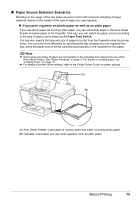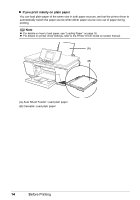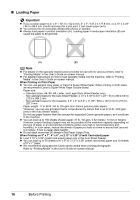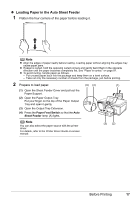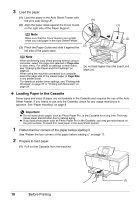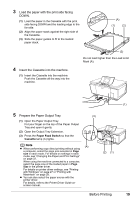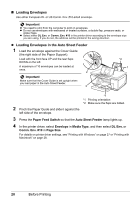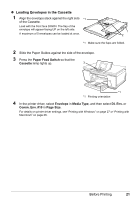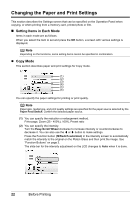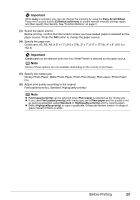Canon PIXMA MP960 Quick Start Guide - Page 22
Loading Paper in the Cassette
 |
View all Canon PIXMA MP960 manuals
Add to My Manuals
Save this manual to your list of manuals |
Page 22 highlights
3 Load the paper. (1) Load the paper in the Auto Sheet Feeder with the print side facing UP. (A) (2) Align the paper stack against the Cover Guide (1) on the right side of the Paper Support. Note Make sure that the Cover Guide is set upright (2) when you load paper in the Auto Sheet Feeder. (3) (3) Pinch the Paper Guide and slide it against the left side of the paper stack. Note When performing copy direct printing without using a computer, select the page size selected in Page size in each menu. For details on settings in each menu, see "Changing the Paper and Print Settings" on page 22. When using the machine connected to a computer, select the page size of the loaded paper in Page Size in the printer driver. For details on printer driver settings, see "Printing with Windows" on page 27 or "Printing with Macintosh" on page 28. Do not load higher than the Load Limit Mark (A). z Loading Paper in the Cassette Some types and sizes of paper are not loadable in the Cassette and requires the use of the Auto Sheet Feeder. If you intend to use only the Cassette, check for any usage restrictions in advance. See "Paper Handling" on page 8. Important z Do not leave photo paper, such as Photo Paper Pro, in the Cassette for a long time. This may cause paper discoloration due to natural aging. z If you load photo paper such as Photo Paper Pro in the Cassette, you may get roller traces on the print surface. To avoid this, load paper in the Auto Sheet Feeder. 1 Flatten the four corners of the paper before loading it. See "Flatten the four corners of the paper before loading it." on page 17. 2 Prepare to load paper. (1) Pull out the Cassette from the machine. (1) 18 Before Printing