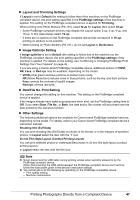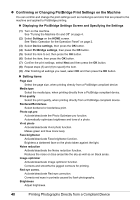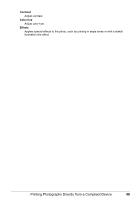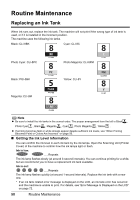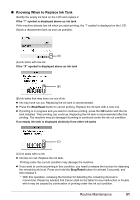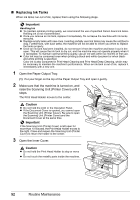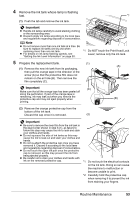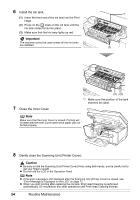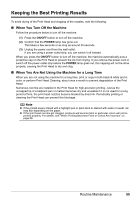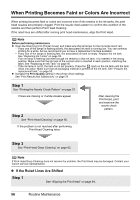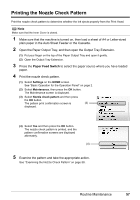Canon PIXMA MP960 Quick Start Guide - Page 56
Replacing Ink Tanks, Important, Caution
 |
View all Canon PIXMA MP960 manuals
Add to My Manuals
Save this manual to your list of manuals |
Page 56 highlights
„ Replacing Ink Tanks When ink tanks run out of ink, replace them using the following steps. Important Handling Ink z To maintain optimal printing quality, we recommend the use of specified Canon brand ink tanks. Refilling ink is not recommended. z Once you remove an ink tank, replace it immediately. Do not leave the machine with ink tanks removed. z Replace empty tanks with new ones. Inserting partially used ink tanks may cause the nozzles to clog. Furthermore, with such tanks, the machine will not be able to inform you when to replace the tanks properly. z Once an ink tank has been installed, do not remove it from the machine and leave it out in the open. This will cause the ink tank to dry out, and the machine may not operate properly when it is reinstalled. To maintain optimal printing quality, use an ink tank within six months of first use. z Color ink may be consumed even when printing a black-and-white document or when blackand-white printing is specified. Color ink is also consumed in Print Head Cleaning and Print Head Deep Cleaning, which may be necessary to maintain the machine's performance. When an ink tank is out of ink, replace it immediately with a new one. 1 Open the Paper Output Tray. (1) Put your finger on the top of the Paper Output Tray and open it gently. 2 Make sure that the machine is turned on, and raise the Scanning Unit (Printer Cover) until it stops. The Print Head Holder moves to the center. Caution z Do not hold the LCD or the Operation Panel. z If the Document Cover is opened, you cannot open the Scanning Unit (Printer Cover). Be sure to open the Scanning Unit (Printer Cover) and the Document Cover at the same time. Important If the Scanning Unit (Printer Cover) is left open for more than 10 minutes, the Print Head Holder moves to the right. Close and reopen the Scanning Unit (Printer Cover) to return the holder to the center. 3 Open the Inner Cover. Caution z Do not hold the Print Head Holder to stop or move it. z Do not touch the metallic parts inside the machine. 52 Routine Maintenance