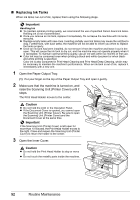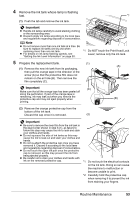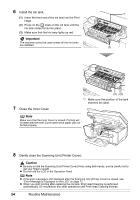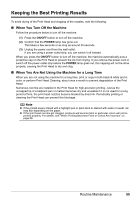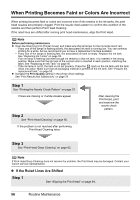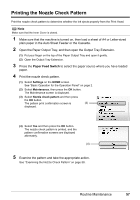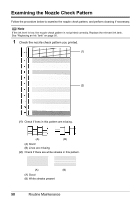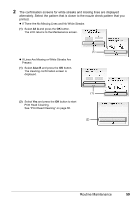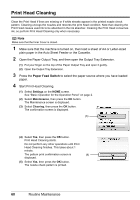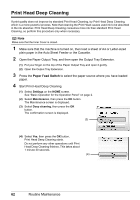Canon PIXMA MP960 Quick Start Guide - Page 61
Printing the Nozzle Check Pattern, Paper Feed Switch
 |
View all Canon PIXMA MP960 manuals
Add to My Manuals
Save this manual to your list of manuals |
Page 61 highlights
Printing the Nozzle Check Pattern Print the nozzle check pattern to determine whether the ink ejects properly from the Print Head. Note Make sure that the Inner Cover is closed. 1 Make sure that the machine is turned on, then load a sheet of A4 or Letter-sized plain paper in the Auto Sheet Feeder or the Cassette. 2 Open the Paper Output Tray, and then open the Output Tray Extension. (1) Put your finger on the top of the Paper Output Tray and open it gently. (2) Open the Output Tray Extension. 3 Press the Paper Feed Switch to select the paper source where you have loaded paper. 4 Print the nozzle check pattern. (1) Select Settings on the HOME screen. See "Basic Operation for the Operation Panel" on page 2. (2) Select Maintenance, then press the OK button. The Maintenance screen is displayed. (3) Select Nozzle check pattern and then press the OK button. The pattern print confirmation screen is (3) displayed. (4) Select Yes and then press the OK button. The nozzle check pattern is printed, and the pattern confirmation screens are displayed alternately. (4) 5 Examine the pattern and take the appropriate action. See "Examining the Nozzle Check Pattern" on page 58. Routine Maintenance 57