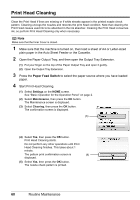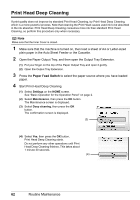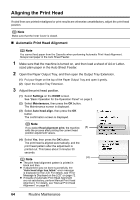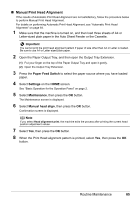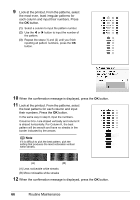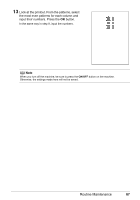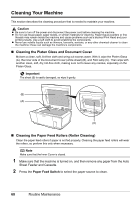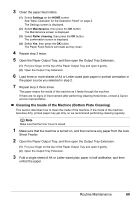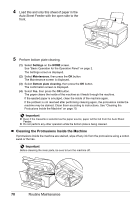Canon PIXMA MP960 Quick Start Guide - Page 69
Manual Print Head Alignment, Paper Feed Switch, Settings, Maintenance, Manual head align, Important
 |
View all Canon PIXMA MP960 manuals
Add to My Manuals
Save this manual to your list of manuals |
Page 69 highlights
„ Manual Print Head Alignment If the results of Automatic Print Head Alignment are not satisfactory, follow the procedure below to perform Manual Print Head Alignment. For details on performing Automatic Print Head Alignment, see "Automatic Print Head Alignment" on page 64. 1 Make sure that the machine is turned on, and then load three sheets of A4 or Letter-sized plain paper in the Auto Sheet Feeder or the Cassette. Important You cannot print the print head alignment pattern if paper of size other than A4 or Letter is loaded. Be sure to use A4 or Letter-sized plain paper. 2 Open the Paper Output Tray, and then open the Output Tray Extension. (1) Put your finger on the top of the Paper Output Tray and open it gently. (2) Open the Output Tray Extension. 3 Press the Paper Feed Switch to select the paper source where you have loaded paper. 4 Select Settings on the HOME screen. See "Basic Operation for the Operation Panel" on page 2. 5 Select Maintenance, then press the OK button. The Maintenance screen is displayed. 6 Select Manual head align, then press the OK button. Confirmation screen is displayed. Note If you select Head alignment print, the machine exits the process after printing the current head position adjustment values. 7 Select Yes, then press the OK button. 8 When the Print Head alignment pattern is printed, select Yes, then press the OK button. Routine Maintenance 65