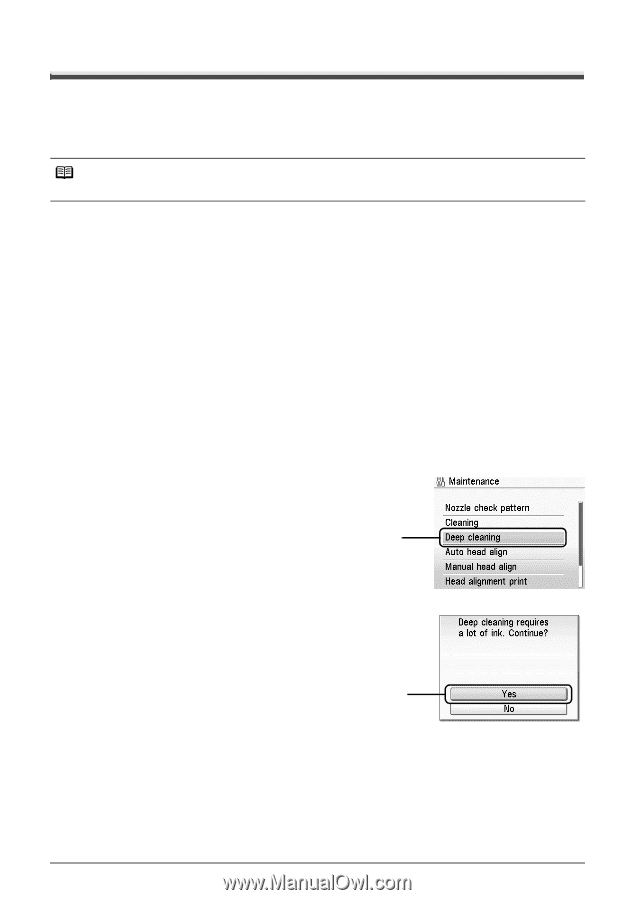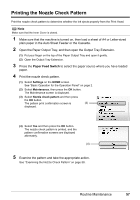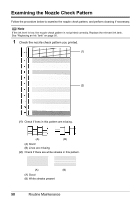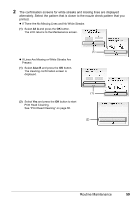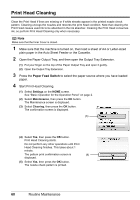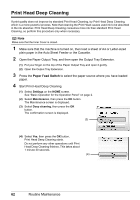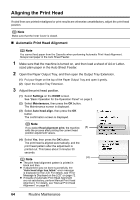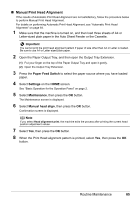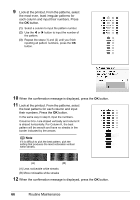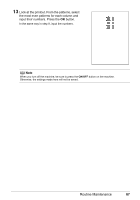Canon PIXMA MP960 Quick Start Guide - Page 66
Print Head Deep Cleaning
 |
View all Canon PIXMA MP960 manuals
Add to My Manuals
Save this manual to your list of manuals |
Page 66 highlights
Print Head Deep Cleaning If print quality does not improve by standard Print Head Cleaning, try Print Head Deep Cleaning, which is a more powerful process. Note that cleaning the Print Head causes used ink to be absorbed in the ink absorber. Print Head Deep Cleaning consumes more ink than standard Print Head Cleaning, so perform this procedure only when necessary. Note Make sure that the Inner Cover is closed. 1 Make sure that the machine is turned on, then load a sheet of A4 or Letter-sized plain paper in the Auto Sheet Feeder or the Cassette. 2 Open the Paper Output Tray, and then open the Output Tray Extension. (1) Put your finger on the top of the Paper Output Tray and open it gently. (2) Open the Output Tray Extension. 3 Press the Paper Feed Switch to select the paper source where you have loaded paper. 4 Start Print Head Deep Cleaning. (1) Select Settings on the HOME screen. See "Basic Operation for the Operation Panel" on page 2. (2) Select Maintenance, then press the OK button. The Maintenance screen is displayed. (3) Select Deep cleaning, then press the OK button. The confirmation screen is displayed. (3) (4) Select Yes, then press the OK button. Print Head Deep Cleaning starts. Do not perform any other operations until Print Head Deep Cleaning finishes. This takes about 1 minute 30 seconds. (4) 62 Routine Maintenance