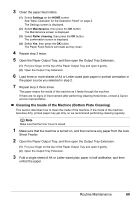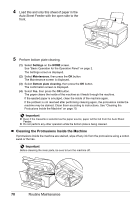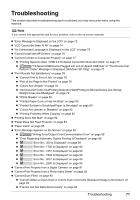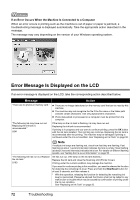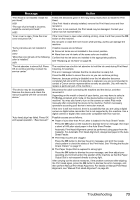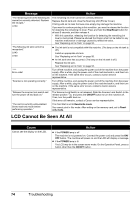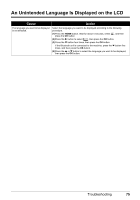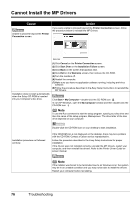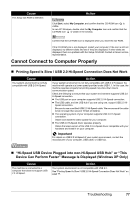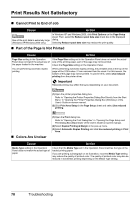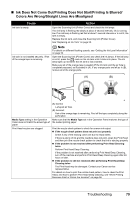Canon PIXMA MP960 Quick Start Guide - Page 78
LCD Cannot Be Seen At All, Cause, Action, Message - troubleshoot
 |
View all Canon PIXMA MP960 manuals
Add to My Manuals
Save this manual to your list of manuals |
Page 78 highlights
Message Action "The remaining level of the following ink cannot be correctly detected. Replace the ink tank." U130 The remaining ink level cannot be correctly detected. Replace the ink tank and close the Scanning Unit (Printer Cover). Printing with an ink tank that was once empty may damage the machine. If you want to continue printing in this condition, you need to release the function for detecting the remaining ink level. Press and hold the Stop/Reset button for at least 5 seconds, and then release it. * With this operation, releasing the function for detecting the remaining ink level is memorized. Please be advised that Canon shall not be liable for any machine malfunction or damage caused by refilled ink tanks. See "Replacing an Ink Tank" on page 50. "The following ink tank cannot be recognized." U140 U150 z The ink tank is not compatible with this machine. (The lamp on the ink tank is off.) Install an appropriate ink tank. See "Replacing an Ink Tank" on page 50. z An Ink tank error has occurred. (The lamp on the ink tank is off.) Replace the ink tank. See "Replacing an Ink Tank" on page 50. "**** Error code" Turn off the machine, and unplug the power cord of the machine from the power supply. After a while, plug the power cord of the machine back in, and then turn on the machine. If the same error occurs, contact a Canon service representative. "Scanner is not operating correctly." Turn off the machine, and unplug the power cord of the machine from the power supply. After a while, plug the power cord of the machine back in, and then turn on the machine. If the same error occurs, contact a Canon service representative. "Release the scanner lock switch and turn the power off and back on." The Scanner Lock Switch is not released. Slide the Scanner Lock Switch to the release position and press the ON/OFF button to turn the machine off. Then, turn the power back on. If this error still remains, contact a Canon service representative. "The card is currently write-enabled. Set to read-only mode before performing operation." The Card Slot is set to Read/write mode. You cannot print in this mode. After writing on the memory card, set to Readonly mode. LCD Cannot Be Seen At All Cause Cannot see the display on the LCD. Action z If the POWER lamp is off The machine is not powered on. Connect the power cord and press the ON/ OFF button. The machine will power on and the LCD will display a message. z If the POWER lamp is lit The LCD may be in the screen-saver mode. On the Operation Panel, press a button other than the ON/OFF button. 74 Troubleshooting