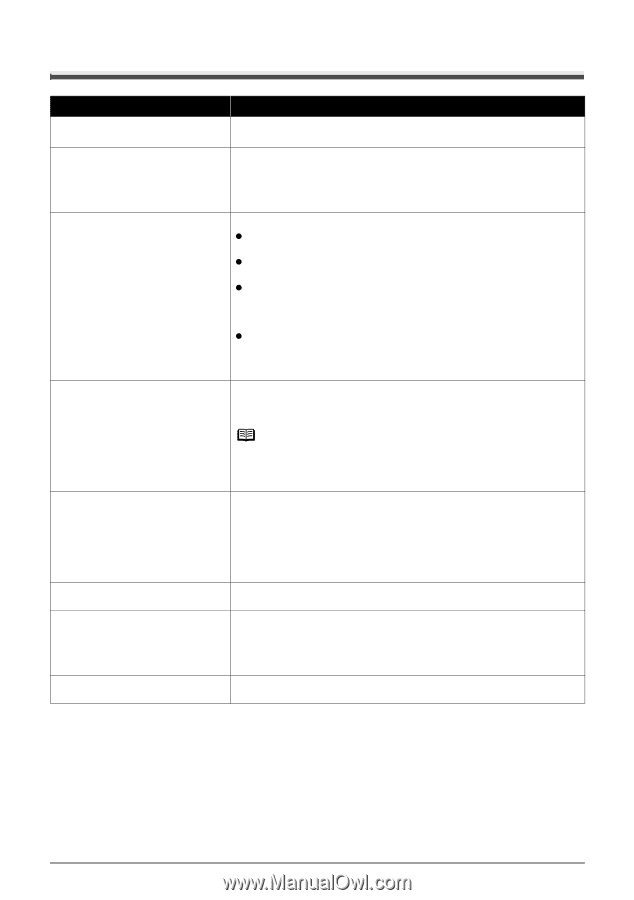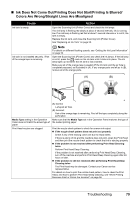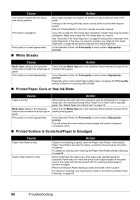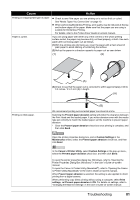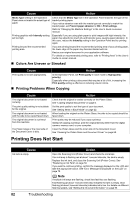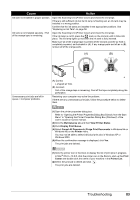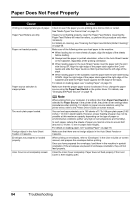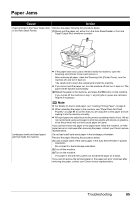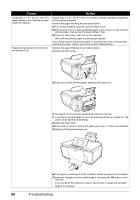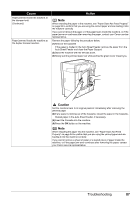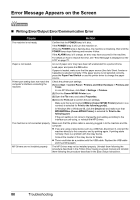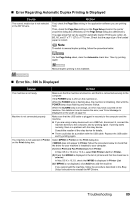Canon PIXMA MP960 Quick Start Guide - Page 88
Paper Does Not Feed Properly
 |
View all Canon PIXMA MP960 manuals
Add to My Manuals
Save this manual to your list of manuals |
Page 88 highlights
Paper Does Not Feed Properly Cause Action Printing on inappropriate type of paper. Check to see if the paper you are printing on is not too thick or curled. See "Media Types You Cannot Use" on page 10. Paper Feed Rollers are dirty. Paper not loaded properly. If paper is not feeding properly, clean the Paper Feed Rollers. Cleaning the Paper Feed Rollers will wear the rollers, so perform this procedure only when necessary. For details on cleaning, see "Cleaning the Paper Feed Rollers (Roller Cleaning)" on page 68. Make sure of the following when you load paper in the machine. z When loading two or more sheets of paper, align the edges of the sheets before loading. z Always load the paper in portrait orientation, either in the Auto Sheet Feeder or the Cassette, regardless of the printing orientation. z When loading paper in the Auto Sheet Feeder, load the paper with the print side facing UP. Align the right edge of the paper stack against the Cover Guide and slide the Paper Guide so that it just touches the left edge of the stack. z When loading paper in the Cassette, load the paper with the print side facing DOWN. Align the right edge of the paper stack against the right edge of the Cassette and slide the Paper Guide against the left edge of the stack. For details on loading paper, see "Loading Paper" on page 16. Paper source selection is inappropriate. Make sure that the proper paper source is selected. If not, change the paper source using the Paper Feed Switch or the printer driver. For details, see "Changing the Paper Source" on page 15. Too much plain paper loaded. Foreign object in the Auto Sheet Feeder or Cassette. Envelopes not prepared or loaded properly. Inner Cover is not completely closed. Note When printing from your computer, if a setting other than Paper Feed Switch is selected for Paper Source in the printer driver, the printer driver settings takes precedence when printing. For details on paper source selection using the printer driver, refer to the Printer Driver Guide on-screen manual. You can load approximately up to 150 sheets of 17 lb / 64 gsm plain paper (0.52 inches / 13 mm in stack height). However, proper feeding of paper may not be possible at this maximum capacity depending on the type of paper or environmental conditions (either very high or low temperature and humidity). In such cases, reduce the sheets of paper you load at a time to around half (around 0.2 inches / 5 mm in paper stack height). For details on loading paper, see "Loading Paper" on page 16. Make sure that there are no foreign objects in the Auto Sheet Feeder or Cassette. When printing on envelopes, refer to "Envelopes" in the User's Guide on-screen manual, and prepare the envelopes before printing. Once you have prepared the envelopes, load them in the machine in portrait orientation. If the envelopes are placed in landscape orientation, they will not feed properly. Close the Inner Cover completely. Paper does not feed properly if the Inner Cover is even slightly open. 84 Troubleshooting