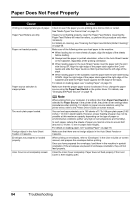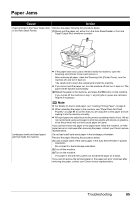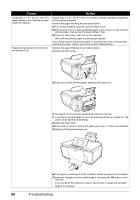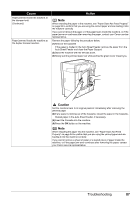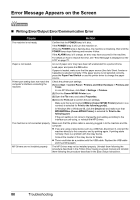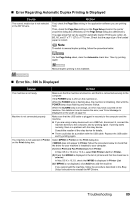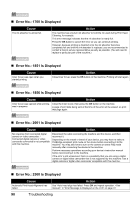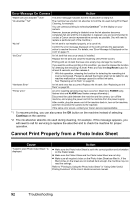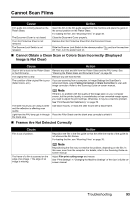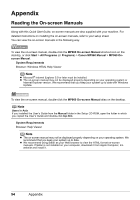Canon PIXMA MP960 Quick Start Guide - Page 93
Error Regarding Automatic Duplex Printing Is Displayed, Error No.: 300 Is Displayed, Size - fax
 |
View all Canon PIXMA MP960 manuals
Add to My Manuals
Save this manual to your list of manuals |
Page 93 highlights
„ Error Regarding Automatic Duplex Printing Is Displayed Cause The correct media size is not selected in the MP Drivers. Action First, check the Page Size setting in the application software you are printing from. Then, check the Page Size setting on the Page Setup sheet in the printer properties dialog box (Windows) or the Page Setup dialog box (Macintosh). The page sizes that can be used for Automatic Duplex Printing are Letter, A4, B5, A5, and 5" x 7" / 127.0 x 177.8 mm. Check that the page size of the loaded paper is correct. Note To switch to manual duplex printing, follow the procedure below. On the Page Setup sheet, clear the Automatic check box. Then try printing again. Manual duplex printing is not available. „ Error No.: 300 Is Displayed Cause Action The machine is not ready. Make sure that the machine is turned on, and that it is connected securely to the computer. If the POWER lamp is off, turn the machine on. While the POWER lamp is flashing blue, the machine is initializing. Wait until the POWER lamp stops flashing and remains lit blue. When the ALARM lamp is lit orange, an error may have occurred on the machine. For details on how to resolve the error, see "Error Message Is Displayed on the LCD" on page 72. Machine is not connected properly. Make sure that the USB cable is plugged in securely to the computer and the machine. z If you are using a relay device such as a USB hub, disconnect it, connect the machine directly to the computer, and try printing again. If printing starts normally, there is a problem with the relay device. Consult the reseller of the relay device for details. z There could also be a problem with the USB cable. Replace the USB cable and try printing again. Your machine is not selected in Printer on the Print dialog box. Select MP960 in Printer on the Print dialog box. If MP960 does not appear in Printer, follow the procedure below to check that the driver for your machine is installed to your computer. (1)Select Print and Fax Preferences from Printer. In Mac OS X v.10.2.8 or 10.3.x, select Edit Printer List from Printer. (2)Check that MP960 is displayed in the list of printers and that the check box is selected. In Mac OS X v.10.2.8, check that MP960 is displayed in Printer List. (3)If MP960 is not displayed, click Add(+) to add the machine. If you cannot add the machine, follow the procedure described in the Easy Setup Instructions to reinstall the MP Drivers. Troubleshooting 89