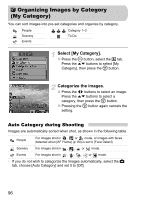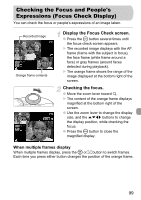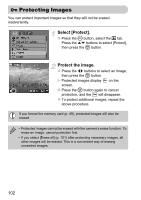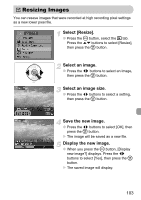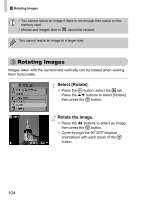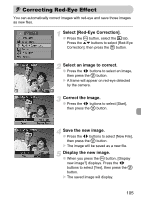Canon PowerShot A1000 IS User Manual - Page 100
Viewing Images on a TV
 |
View all Canon PowerShot A1000 IS manuals
Add to My Manuals
Save this manual to your list of manuals |
Page 100 highlights
Viewing Images on a TV Using the supplied AV cable, you can connect the camera to a TV to view images you have shot. Items to Prepare • Camera and TV • AV cable supplied with the camera (p. 2) Red or black Yellow Yellow Black Turn off the camera and TV. Connect the camera to the TV. ● Open the camera's cover and insert the plug of the supplied AV cable into the camera's A/V OUT terminal. ● Insert the other end plugs into TV's video input terminals as shown in the illustration. Turn on the TV and switch it to video mode. Turn on the camera. ● Press the 1 button to turn on the camera. X The image will appear on the TV (nothing will appear on the screen of the camera). ● After you finish viewing, turn off the camera and TV, and unplug the AV cable. What if no image displays on the TV? If the camera's video output system (NTSC/PAL) does not match the TV's, images will not display correctly. If this happens, press the · button, select the 3 tab, and then use the [Video System] menu item to switch to the correct video system. 100