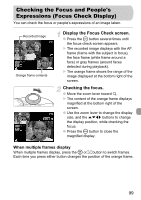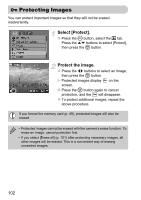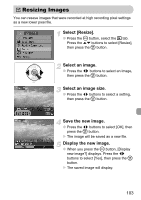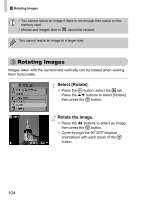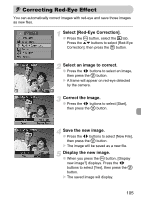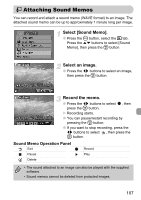Canon PowerShot A1000 IS User Manual - Page 102
Protecting Images
 |
View all Canon PowerShot A1000 IS manuals
Add to My Manuals
Save this manual to your list of manuals |
Page 102 highlights
: Protecting Images You can protect important images so that they will not be erased inadvertently. Select [Protect]. ● Press the · button, select the 1 tab. Press the op buttons to select [Protect], then press the m button. Protect the image. ● Press the qr buttons to select an image, then press the m button. X Protected images display on the screen. ● Press the m button again to cancel protection, and the will disappear. ● To protect additional images, repeat the above procedure. If you format the memory card (p. 49), protected images will also be erased. • Protected images cannot be erased with the camera's erase function. To erase an image, cancel protection first. • If you select [Erase all] (p. 101) after protecting necessary images, all other images will be erased. This is a convenient way of erasing unneeded images. 102