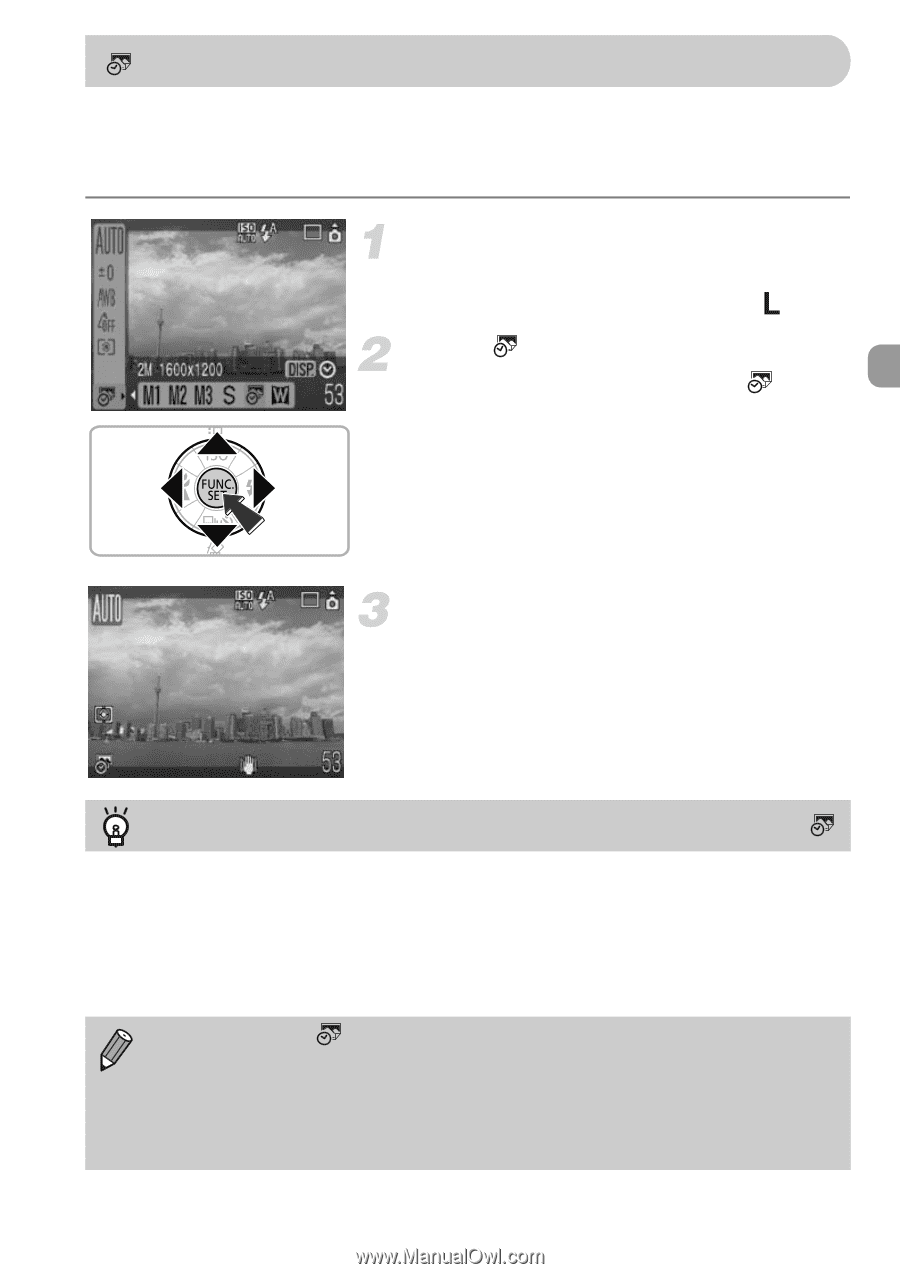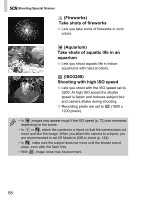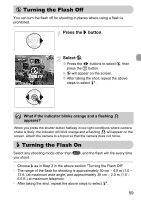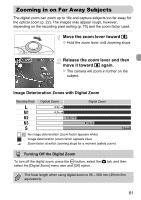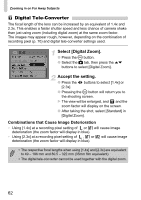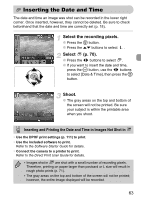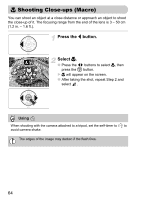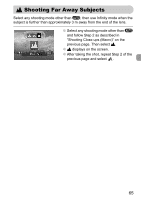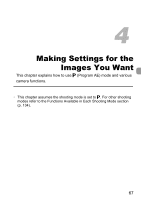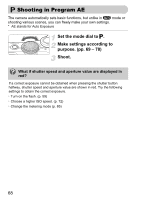Canon PowerShot A1000 IS User Manual - Page 63
Inserting the Date and Time - gray
 |
View all Canon PowerShot A1000 IS manuals
Add to My Manuals
Save this manual to your list of manuals |
Page 63 highlights
Inserting the Date and Time The date and time an image was shot can be recorded in the lower right corner. Once inserted, however, they cannot be deleted. Be sure to check beforehand that the date and time are correctly set (p. 18). Select the recording pixels. ● Press the m button. ● Press the op buttons to select . Select (p. 70). ● Press the qr buttons to select . ● If you want to insert the date and time, press the ⁄ button, use the qr buttons to select [Date & Time], then press the m button. Shoot. ● The gray areas on the top and bottom of the screen will not be printed. Be sure your subject is within the printable area when you shoot. Inserting and Printing the Date and Time in Images Not Shot in • Use the DPOF print settings (p. 111) to print. • Use the included software to print. Refer to the Software Starter Guide for details. • Connect the camera to a printer to print. Refer to the Direct Print User Guide for details. • Images shot in are shot with a small number of recording pixels. Therefore, printing on paper larger than postcard or L size will result in rough photo prints (p. 71). • The gray areas on the top and bottom of the screen will not be printed; however, the entire image displayed will be recorded. 63