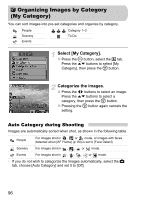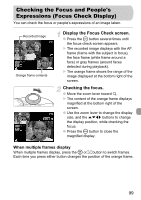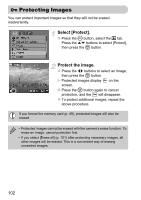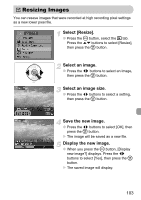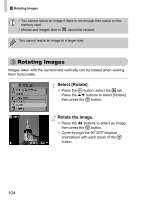Canon PowerShot A1000 IS User Manual - Page 99
Checking the Focus and People's, Expressions Focus Check Display
 |
View all Canon PowerShot A1000 IS manuals
Add to My Manuals
Save this manual to your list of manuals |
Page 99 highlights
Checking the Focus and People's Expressions (Focus Check Display) You can check the focus or people's expressions of an image taken. Recorded Image Orange frame contents Display the Focus Check screen. ● Press the ⁄ button several times until the focus check screen appears. X The recorded image displays with the AF frame (frame with the subject in focus), the face frame (white frame around a face) or gray frames (around faces detected during playback). X The orange frame shows the range of the image displayed at the bottom right of the screen. Checking the focus. ● Move the zoom lever toward k. X The content of the orange frame displays magnified at the bottom right of the screen. ● Use the zoom lever to change the display size, and the opqr buttons to change the display position, while checking the focus. ● Press the · button to close the magnified display. When multiple frames display When multiple frames display, press the m or 0 button to switch frames. Each time you press either button changes the position of the orange frame. 99