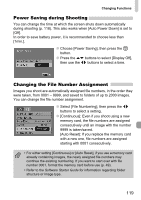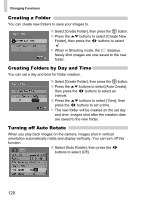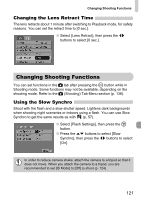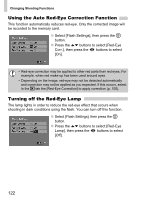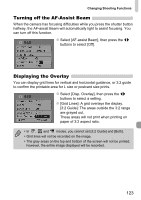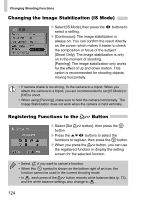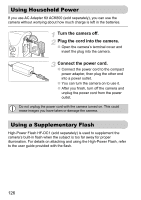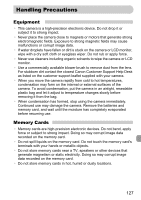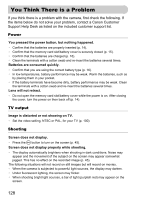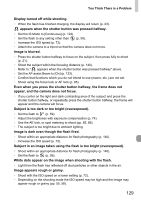Canon PowerShot A1000 IS User Manual - Page 124
Changing the Image Stabilization IS Mode, Registering Functions to the, Button
 |
View all Canon PowerShot A1000 IS manuals
Add to My Manuals
Save this manual to your list of manuals |
Page 124 highlights
Changing Shooting Functions Changing the Image Stabilization (IS Mode) ● Select [IS Mode], then press the qr buttons to select a setting. ● [Continuous]: The image stabilization is always on. You can confirm the result directly on the screen which makes it easier to check the composition or focus of the subject. [Shoot Only]: The image stabilization is only on in the moment of shooting. [Panning]: The image stabilization only works for the effect of up and down motion. This option is recommended for shooting objects moving horizontally. • If camera shake is too strong, fix the camera to a tripod. When you attach the camera to a tripod, you are recommended to set [IS Mode] to [Off] to shoot. • When using [Panning], make sure to hold the camera horizontally. The Image Stabilization does not work when the camera is held vertically. Registering Functions to the c Button ● Select [Set c button], then press the m button. ● Press the opqr buttons to select the functions to register, then press the m button. ● When you press the c button, you can use the registered function or display the setting screen for the selected function. • Select if you want to cancel a function. • When this symbol is shown on the bottom right of an icon, the function cannot be used in the current shooting mode. • In , each press of the c button records white balance data (p. 73), and the white balance settings also change to . 124