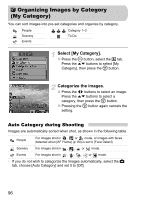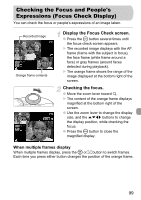Canon PowerShot A1000 IS User Manual - Page 95
Jumping to Images Jump Display
 |
View all Canon PowerShot A1000 IS manuals
Add to My Manuals
Save this manual to your list of manuals |
Page 95 highlights
Quickly Finding Images d Jumping to Images (Jump Display) When you have many images on a memory card, you can jump to images using a search key. Position of the Currently Displayed Image Select a search key. ● In Single Image Playback, press the o button. X The search key and the position of the currently displayed image will appear at the bottom of the screen. ● Press the op buttons to select the desired search key. Jump to an image. ● Press the qr buttons. X The camera will use the selected search key to jump to an image. ● To return to Single Image Playback, press the · button. Jump Shot Date Jumps to the first image of each shooting date. People Scenery Events - Category 1-3 Jumps to the images of each category, sorted with My Category (p. 96). To Do Jump to Folder Jumps to the first image of each folder. Jump to Movie Jumps to a movie. Jump 10 Images Jumps over 10 images at a time. Jump 100 Images Jumps over 100 images at a time. • With search keys other than and , the number of images matching the search key will display on the right side of the screen. • The desired search key may not display at the bottom of the screen, if there are no images that match that search key. 95