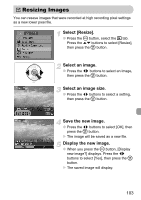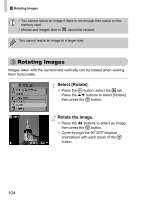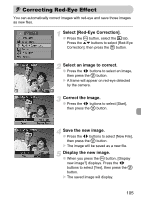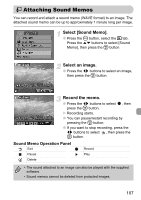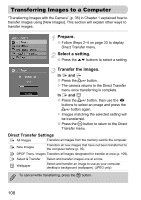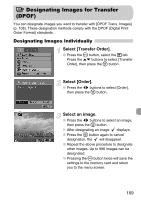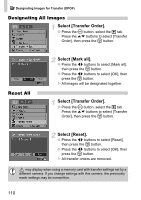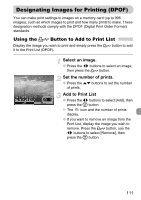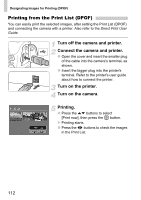Canon PowerShot A1000 IS User Manual - Page 108
Prepare., Select a setting., Transfer the images.
 |
View all Canon PowerShot A1000 IS manuals
Add to My Manuals
Save this manual to your list of manuals |
Page 108 highlights
Transferring Images to a Computer "Transferring Images with the Camera" (p. 35) in Chapter 1 explained how to transfer images using [New Images]. This section will explain other ways to transfer images. Prepare. ● Follow Steps 2-4 on page 33 to display Direct Transfer menu. Select a setting. ● Press the op buttons to select a setting. Transfer the images. In and ● Press the c button. X The camera returns to the Direct Transfer menu once transferring is complete. In and ● Press the c button, then use the qr buttons to select an image and press the c button again. X Images matching the selected setting will be transferred. ● Press the · button to return to the Direct Transfer menu. Direct Transfer Settings All Images Transfers all images from the memory card to the computer. New Images Transfers all new images that have not been transferred to the computer before (p. 35). DPOF Trans. Images Transfers all images designated for transfer at once (p. 109). Select & Transfer Select and transfer images one at a time. Wallpaper Select and transfer an image to use as your computer desktop's background (wallpaper). (JPEG only) To cancel while transferring, press the m button. 108