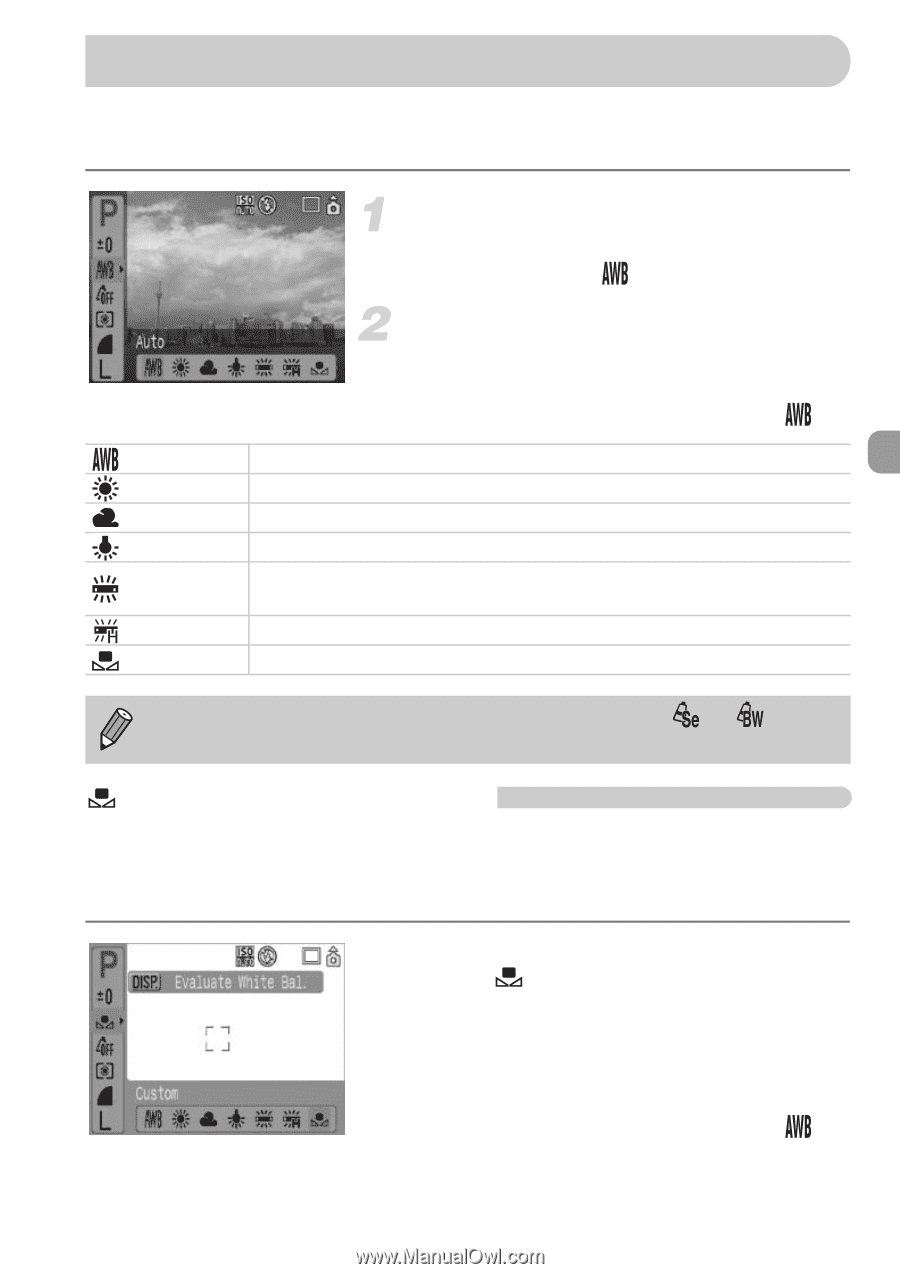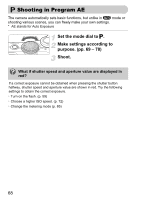Canon PowerShot A1000 IS User Manual - Page 73
Adjusting the Tone White Balance
 |
View all Canon PowerShot A1000 IS manuals
Add to My Manuals
Save this manual to your list of manuals |
Page 73 highlights
Adjusting the Tone (White Balance) The White Balance (WB) function adjusts the optimal white balance for natural looking colors. Select a white balance setting. ● Press the m button, then use the op buttons to select . Select a menu item. ● Press the qr buttons to select a menu item, then press the m button. ● After shooting, return the setting to . Auto Automatically sets the optimal white balance for the location. Daylight Fine weather condition, outdoor shooting. Cloudy Cloudy, shady, twilight conditions. Tungsten Tungsten, bulb-type 3-wavelength fluorescent. Fluorescent Warm-white, fluorescent. cool-white, warm-white-type (3-wavelength) Fluorescent H Daylight fluorescent, daylight-type (3-wavelength) fluorescent. Custom Manually sets the custom white balance. This function cannot be used when My Colors is set to or . Custom White Balance You can adjust the white balance to the light source at the shooting location and shoot with the appropriate color. Make sure that you set the white balance under the light source of the shooting scene. ● Follow the Step 2 described above and select . Make sure the entire screen is filled with the white subject, then press the ⁄ button. X The tint on the screen will change when the white balance data is set. ● After shooting, return the setting to . 73