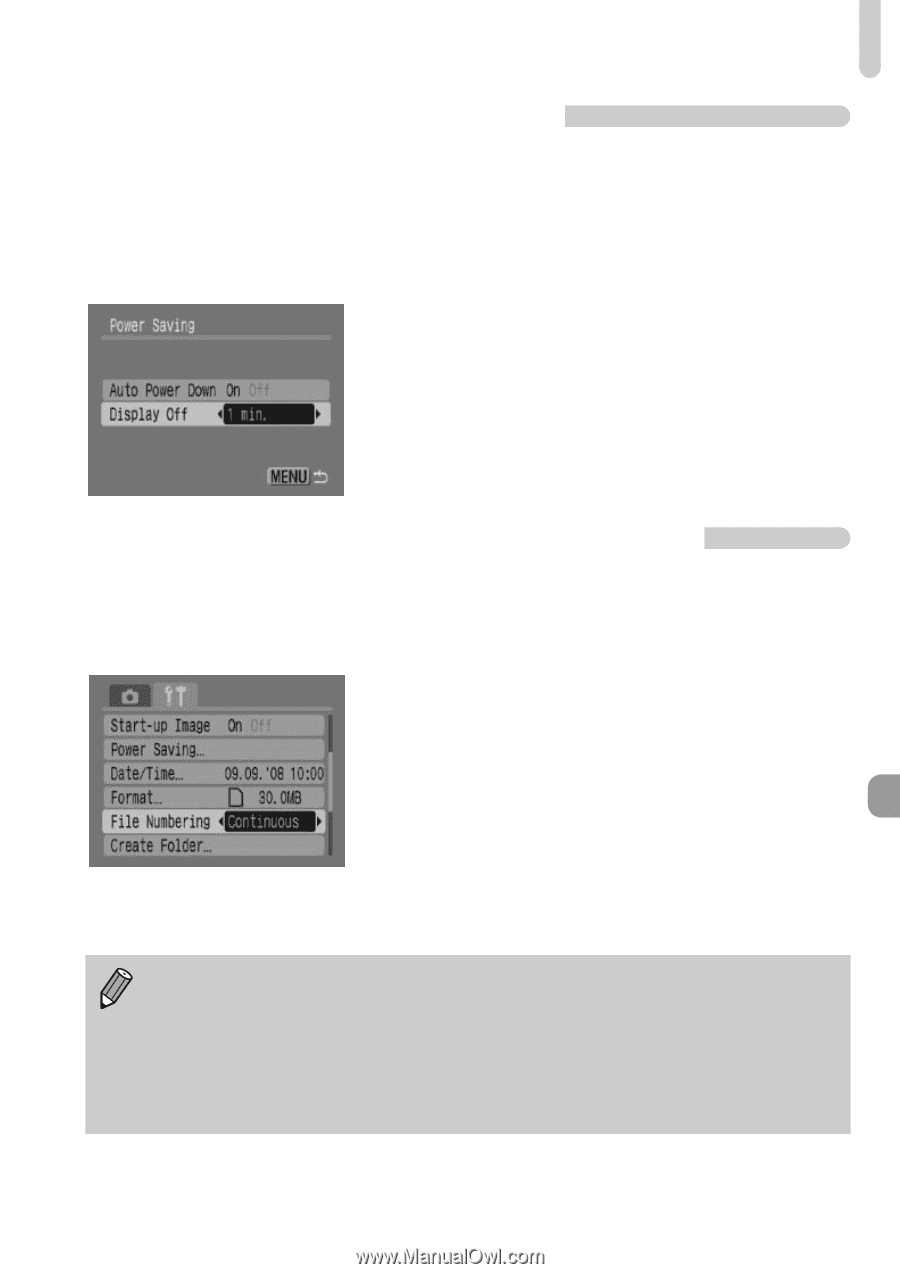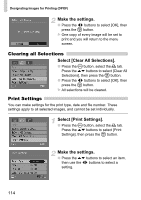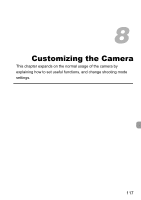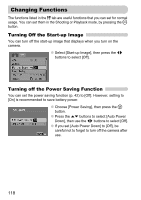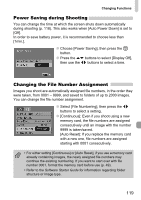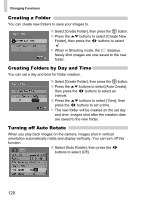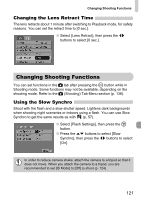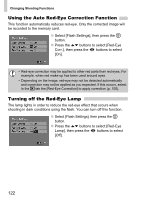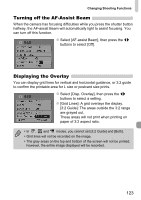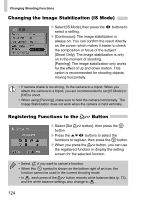Canon PowerShot A1000 IS User Manual - Page 119
Power Saving during Shooting, Changing the File Number Assignment
 |
View all Canon PowerShot A1000 IS manuals
Add to My Manuals
Save this manual to your list of manuals |
Page 119 highlights
Changing Functions Power Saving during Shooting You can change the time at which the screen shuts down automatically during shooting (p. 118). This also works when [Auto Power Down] is set to [Off]. In order to save battery power, it is recommended to choose less than [1min.]. ● Choose [Power Saving], then press the m button. ● Press the op buttons to select [Display Off], then use the qr buttons to select a time. Changing the File Number Assignment Images you shoot are automatically assigned file numbers, in the order they were taken, from 0001 - 9999, and saved to folders of up to 2000 images. You can change the file number assignment. ● Select [File Numbering], then press the qr buttons to select a setting. ● [Continuous]: Even if you shoot using a new memory card, the file numbers are assigned consecutively until an image with the number 9999 is taken/saved. [Auto Reset]: If you replace the memory card with a new one, file numbers are assigned starting with 0001 consecutively. • For either setting [Continuous] or [Auto Reset], if you use a memory card already containing images, the newly assigned file numbers may continue the existing numbering. If you want to start over with file number 0001, format the memory card before use (p. 49). • Refer to the Software Starter Guide for information regarding folder structure or image type. 119