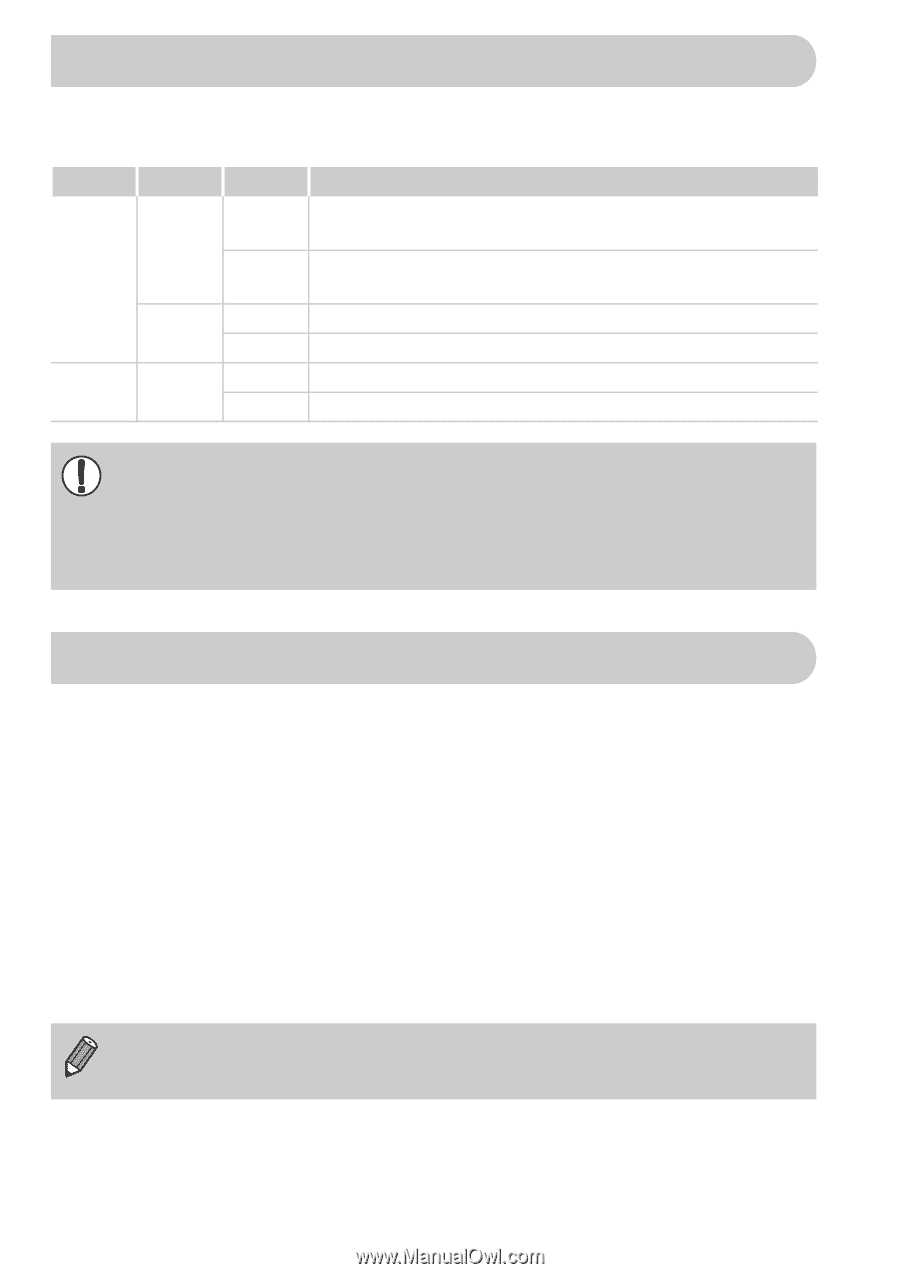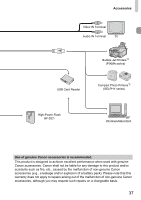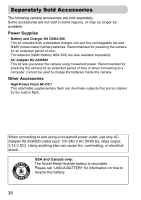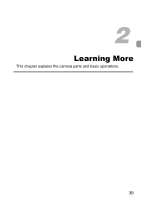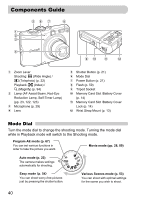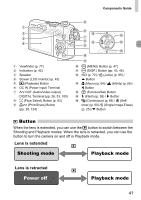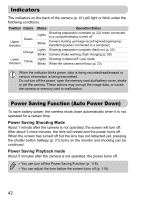Canon PowerShot A1000 IS User Manual - Page 42
Indicators, Power Saving Function Auto Power Down
 |
View all Canon PowerShot A1000 IS manuals
Add to My Manuals
Save this manual to your list of manuals |
Page 42 highlights
Indicators The indicators on the back of the camera (p. 41) will light or blink under the following conditions. Position Colors Green Upper Indicator Orange Lower Indicator Yellow Status Operation Status Lights Shooting preparation complete (p. 22) /when connected to a computer/display turned off Blinks Camera starting up/image recording/reading/erasing/ transferring (when connected to a computer) Lights Shooting preparation complete (flash on) (p. 22) Blinks Camera shake warning, flash charging (p. 59) Lights Shooting in Macro/AF Lock mode Blinks When the camera cannot focus (p. 23) When the indicator blinks green, data is being recorded/read/erased or various information is being transmitted. Do not turn off the power, open the memory card slot/battery cover, shake or jolt the camera. These actions may corrupt the image data, or cause the camera or memory card to malfunction. Power Saving Function (Auto Power Down) To save battery power, the camera shuts down automatically when it is not operated for a certain time. Power Saving Shooting Mode About 1 minute after the camera is not operated, the screen will turn off. After about 3 more minutes, the lens will retract and the power turns off. When the screen has turned off but the lens has not retracted yet, pressing the shutter button halfway (p. 21) turns on the monitor and shooting can be continued. Power Saving Playback mode About 5 minutes after the camera is not operated, the power turns off. • You can turn off the Power Saving Function (p. 118). • You can adjust the time before the screen turns off (p. 119). 42