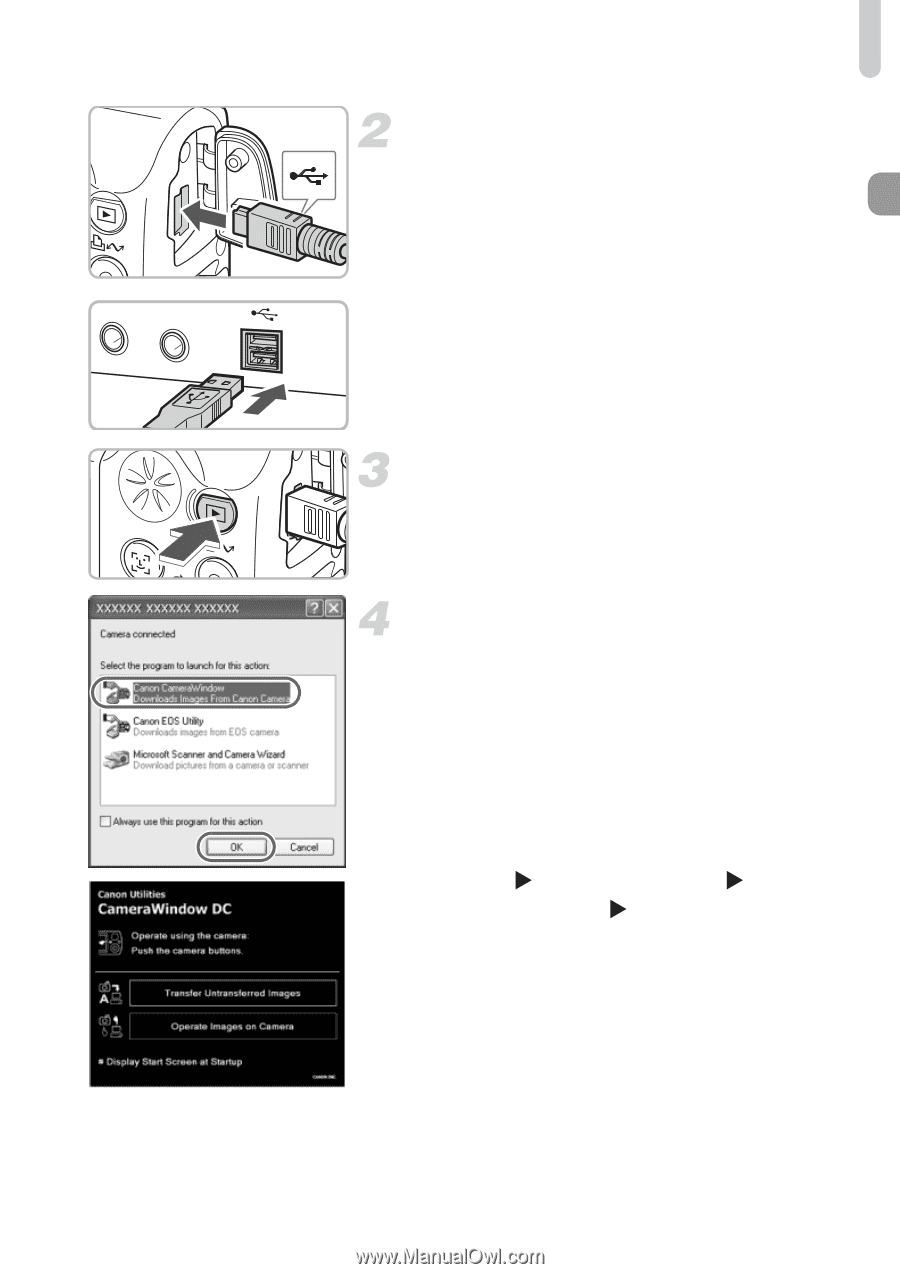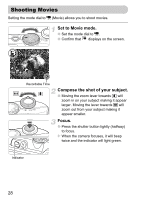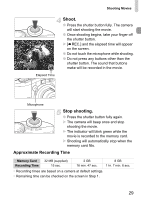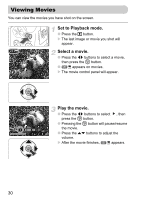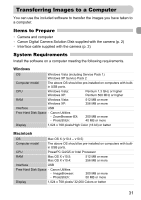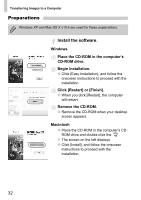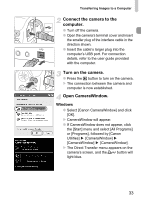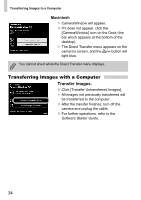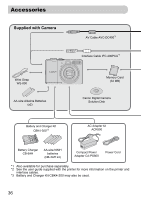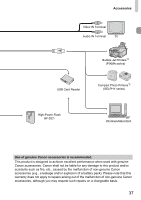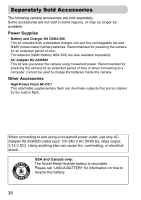Canon PowerShot A1000 IS User Manual - Page 33
Connect the camera to the, computer., Turn on the camera., Open CameraWindow. - usb cable
 |
View all Canon PowerShot A1000 IS manuals
Add to My Manuals
Save this manual to your list of manuals |
Page 33 highlights
Transferring Images to a Computer Connect the camera to the computer. ● Turn off the camera. ● Open the camera's terminal cover and insert the smaller plug of the interface cable in the direction shown. ● Insert the cable's larger plug into the computer's USB port. For connection details, refer to the user guide provided with the computer. Turn on the camera. ● Press the 1 button to turn on the camera. X The connection between the camera and computer is now established. Open CameraWindow. Windows ● Select [Canon CameraWindow] and click [OK]. X CameraWindow will appear. ● If CameraWindow does not appear, click the [Start] menu and select [All Programs] or [Programs], followed by [Canon Utilities] [CameraWindow] [CameraWindow] [CameraWindow]. X The Direct Transfer menu appears on the camera's screen, and the c button will light blue. 33